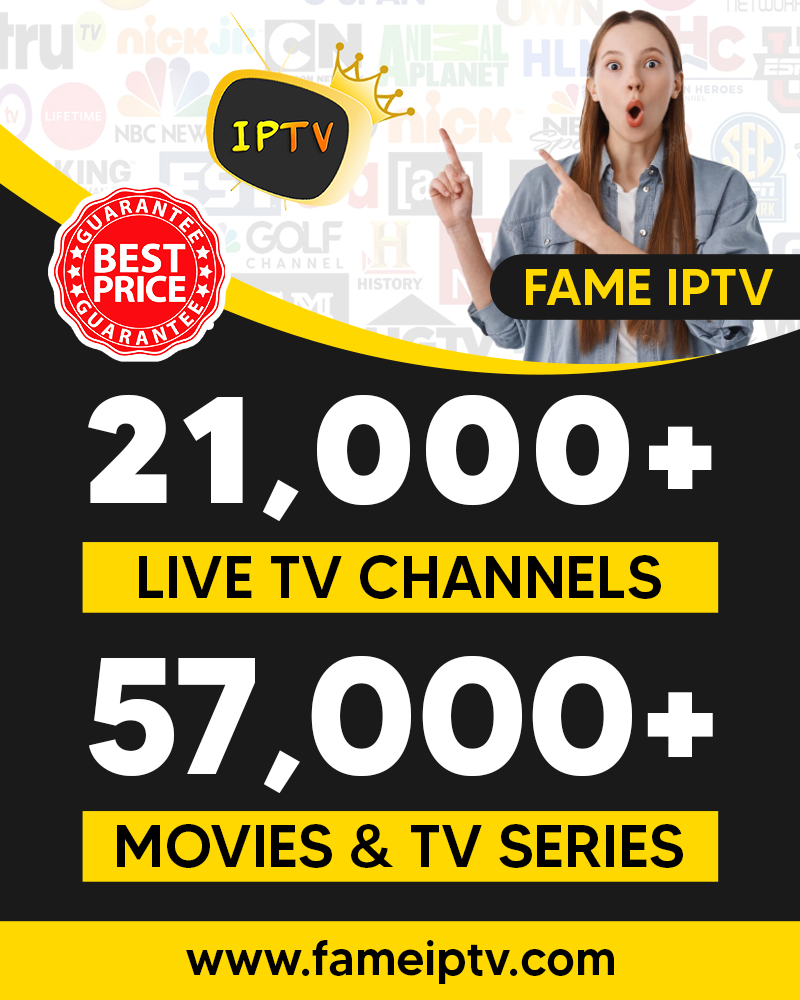How to Install IPTV App on Roku Device
 Are you searching for a simple way to install IPTV app on a Roku device? If so, sit tight; let’s ride.
Are you searching for a simple way to install IPTV app on a Roku device? If so, sit tight; let’s ride.
Roku is an intelligent device for streaming your favorite IPTV channels. Internet Protocol Television (IPTV) service allows you to watch VOD, movies, TV series, news, sports, live event, games online. You need a device like Roku or a computer to convert the internet signals to images and videos. Many IPTV users prefer Roku devices because they are pretty simple to use.
Besides providing seamless criteria for third-party app installation, Roku TV delivers auto software updates. However, many still have issues with IPTV app download and installation on Roku. If you’re in this category, follow the steps below.
Simple steps to setting up IPTV app on Roku TV
Get unlimited entertainment. Follow these steps to set up IPTV on your Roku device.
Step One
Connect your TV’s HDMI cable to the Roku device
Step Two
Turn on your Roku and TV device
Step Three
Using your remote, navigate to the Roku store
Step Four
Click the search icon on the Roku channels store, then type M3U Playlist.
Step Five
Tap the M3U Playlist. Click install and wait for the installation to complete Then, return to Roku home screen
Step Six
Launch the M3U Playlist App
Step Seven
Enter the login details that is the M3U link from your IPTV service provider
Step eight
Wait for the channels to load, then start enjoying your favorite IPTV channels.
Bottom Line
Notice how quick and easy installing the IPTV app on your Roku device to watch your favorite IPTV channels on your TV. Fame IPTV allows you to access over 21000 live channels and 57000+ VODs. These channels are dedicated to US, UK, and Canadian audiences.
We hope this article helps to install the IPTV app on the Roku device. If you have queries, speak to us via the comments section.