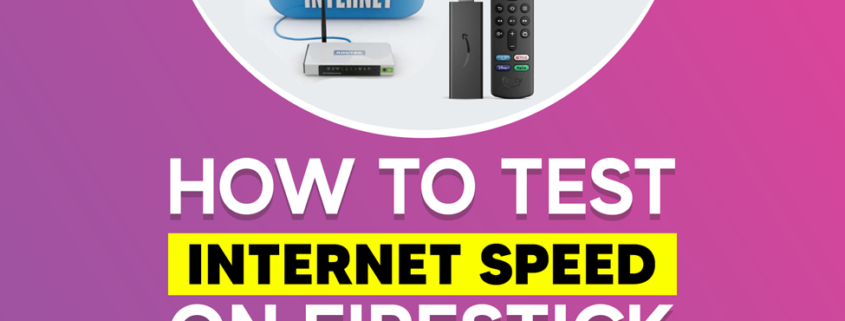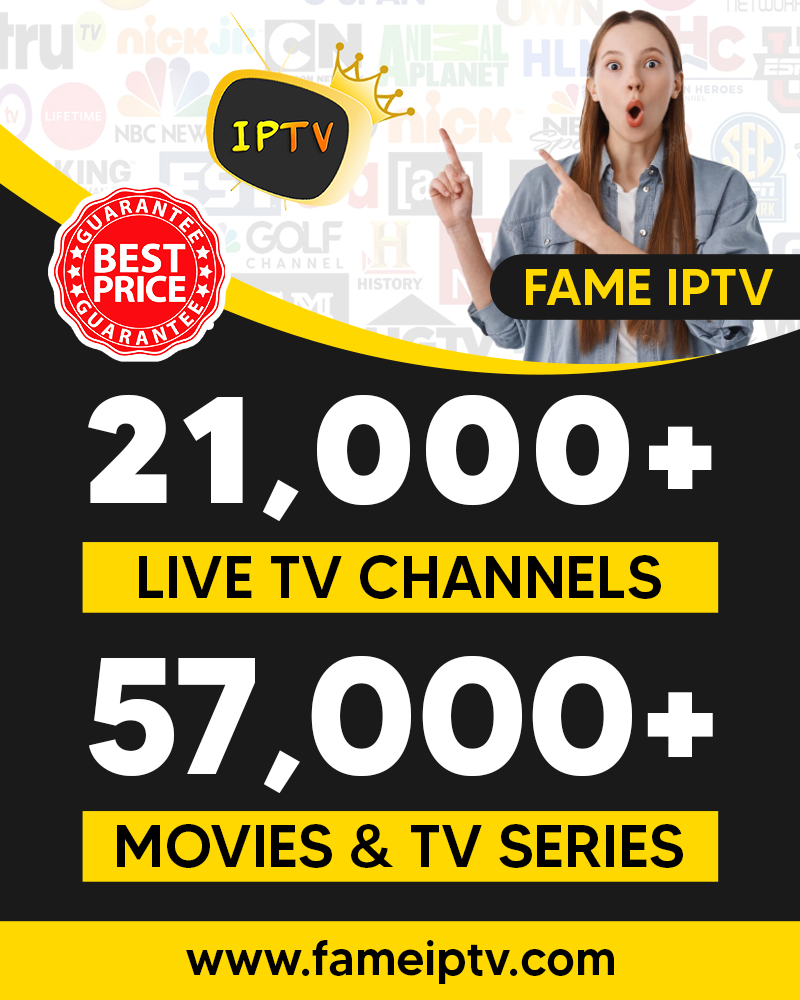How to Test Internet Speed On a Firestick
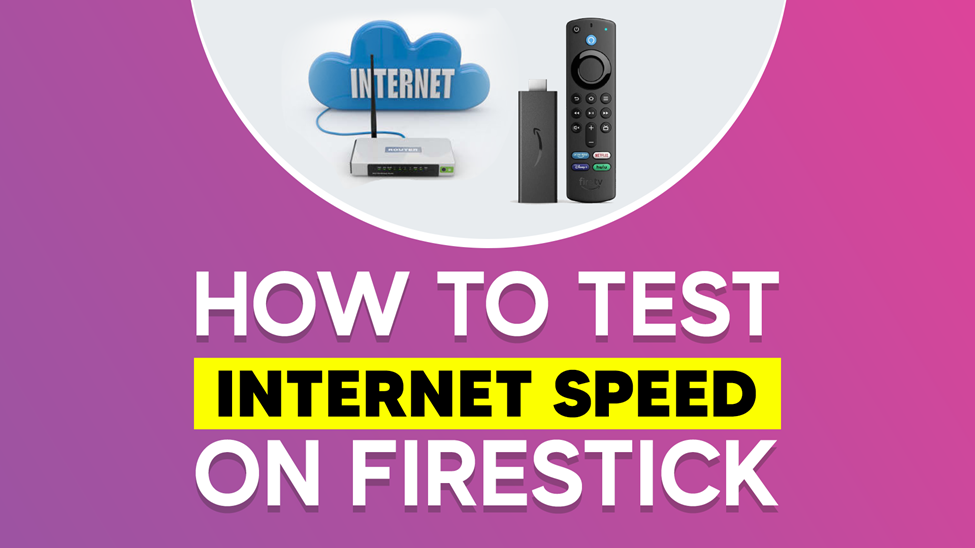
The Amazon firestick is a well-known device that offers first-class entertainment to its users. However, it becomes frustrating when videos are buffering. You need to run a speed test if you experience sluggish connectivity, which affects the video quality.
Will you love to check your Wi-Fi signal strength before a speed test? If yes, follow the steps below.
- Go to settings
- Click select network
- Select Wi-Fi network
Then check your signal strength on the righthand side of the screen. The signals can be weak, poor, or fair. But you can still run a speed test to know how fast your first stick internet connection is. However, we would like you to know how to interpret and understand your speed test result.
How to Know a Good Internet Speed Test Result
According to Netflix, a downloading speed of at least 25 Mbps is recommended for streaming 4k video. But high-definition videos can still be streamed using 5-10 Mbps and 3 Mbps for streaming content in standard definition.
However, to avoid buffering and enjoy the content at high speed, we recommend that you try and adhere to the recommendation from Netflix.
How to Determine Your Firestick Internet Speed
The Firestick may sometimes not respond as expected while streaming due to the internet speed. Hopefully, you can use simple and easy methods to check your internet speed. This article will guide you through how to test your internet speed using reliable and accurate methods. The procedure is simple and convenient.
Below are the steps are methods to follow:
-
Internet Speed Test with Anality
Anality is an app found in the Amazon store. Therefore, we can call it an official application. It is one of the best and most accurate apps for testing the internet speed of your Firestick. Follow the steps below to download the app directly from the Amazon store.
- Connect your Firestick to the internet
- Go to the home screen and select Find
- Click on search
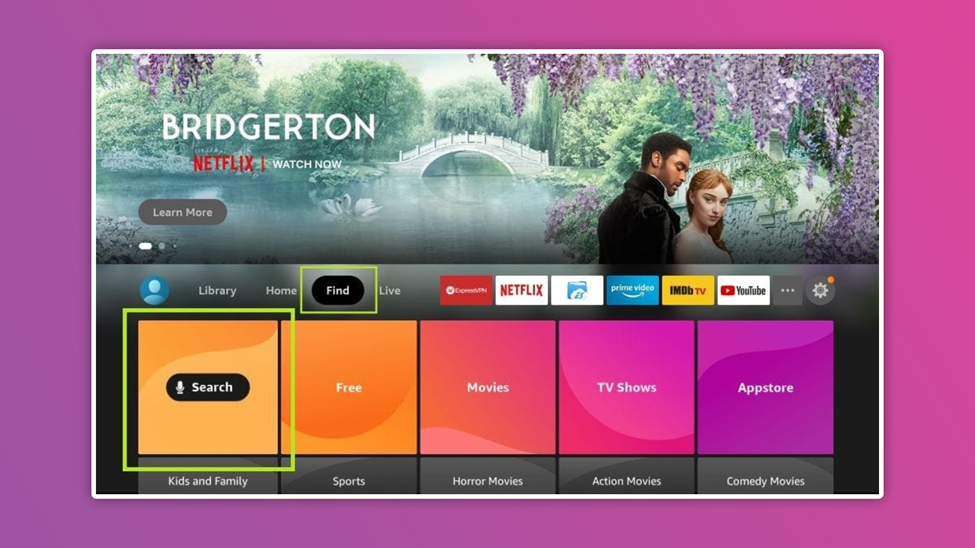
- On the screen keyboard, type Anality
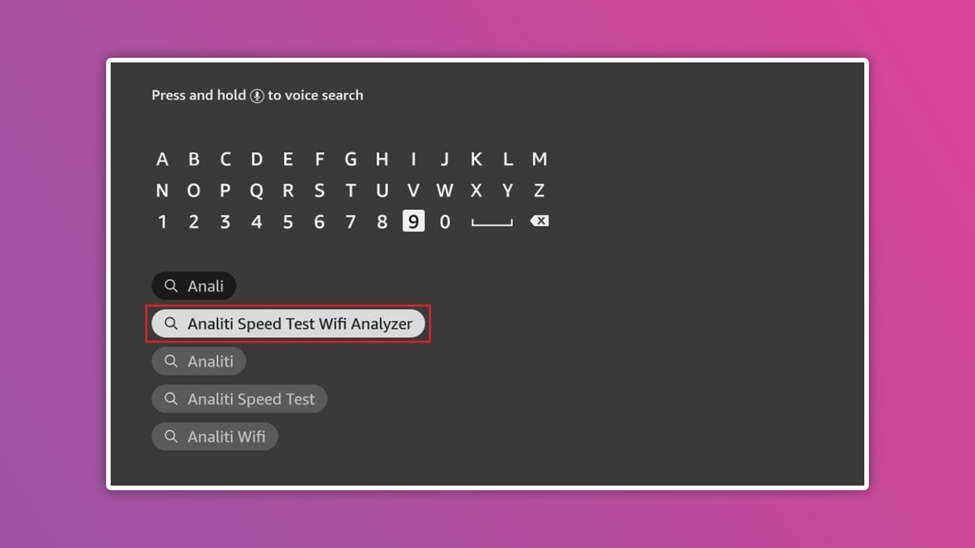
- From the search result, click the Anality app
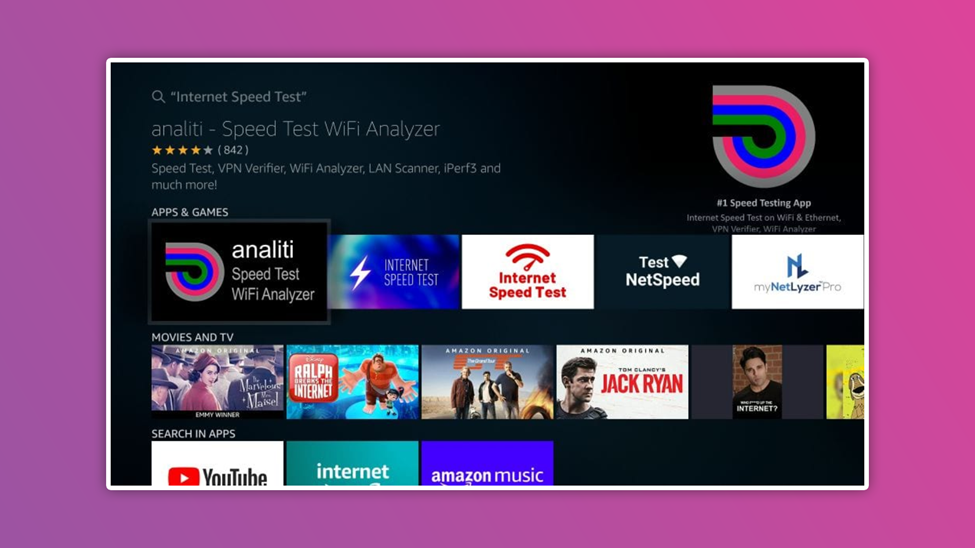
- Click Download or Get
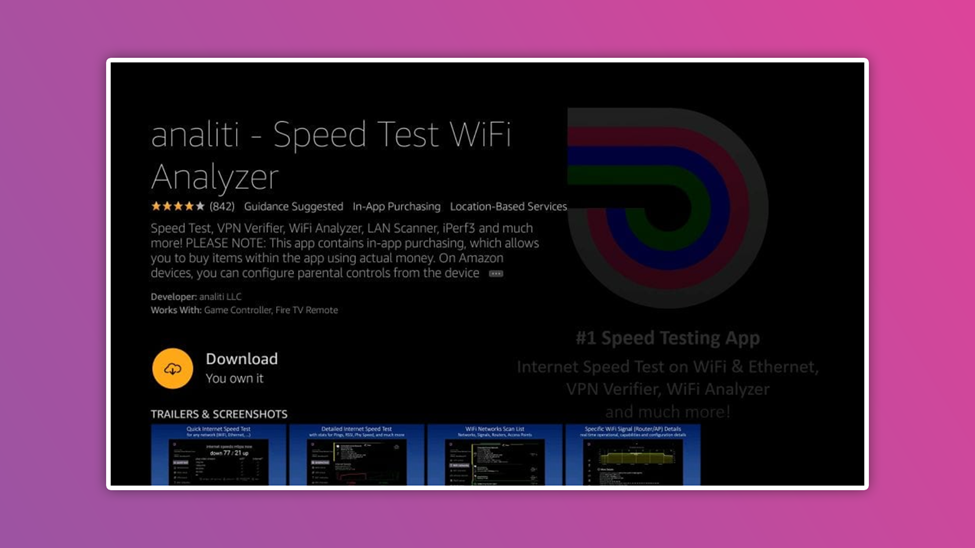
Wait for a while for installation. After installation, follow the next step below;
- Click open
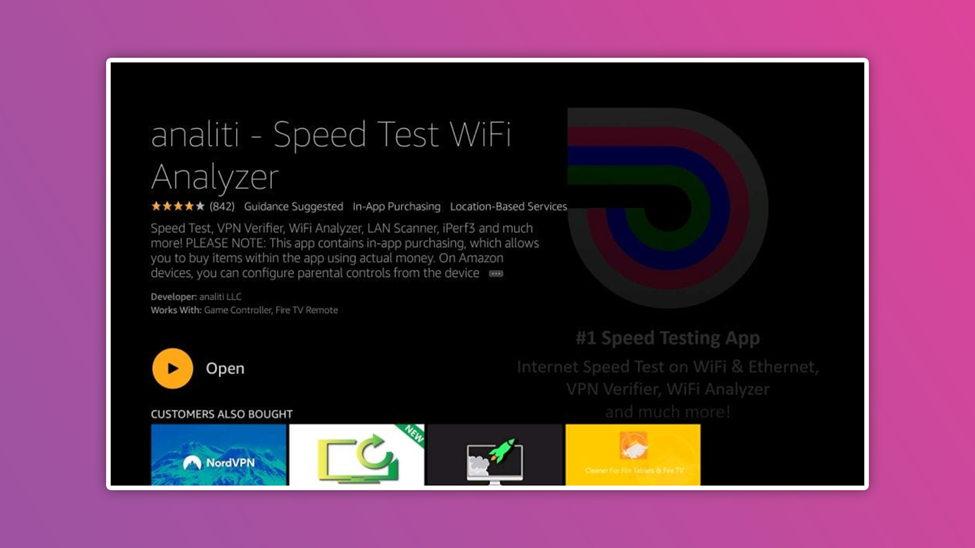
- Click test detail.
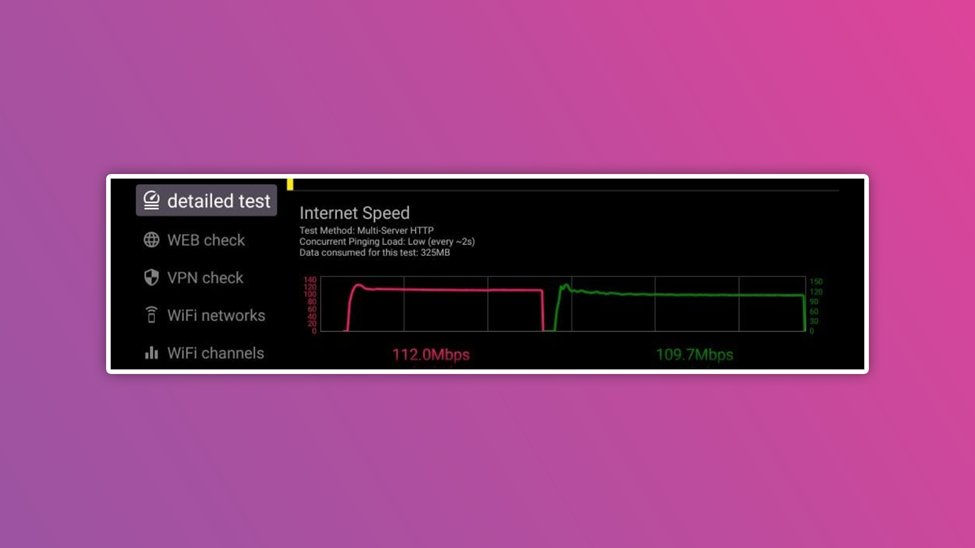
From the details given, you can now access your internet speed. The result will show a green and red colored line. The Green color line shows the uploading speed of your internet while the red line indicates the download speed of your internet.
-
Internet Speed Test with a Browser
The browser method is not entirely accurate and reliable, but there is no harm in trying. You can use different browsing apps to test your firestick internet speed. In this article, I will discuss Firefox and Amazon Silk Browser.
For the Firefox browser, follow the steps below;
- Turn on your device, connect to the internet
- On the home screen, select Find
- Click on Search
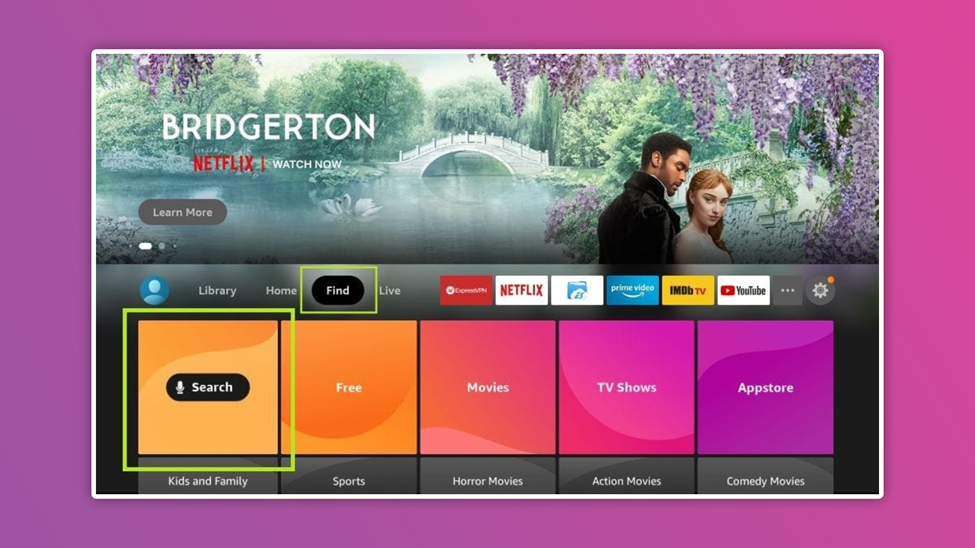
- From the virtual keyboard type Firefox
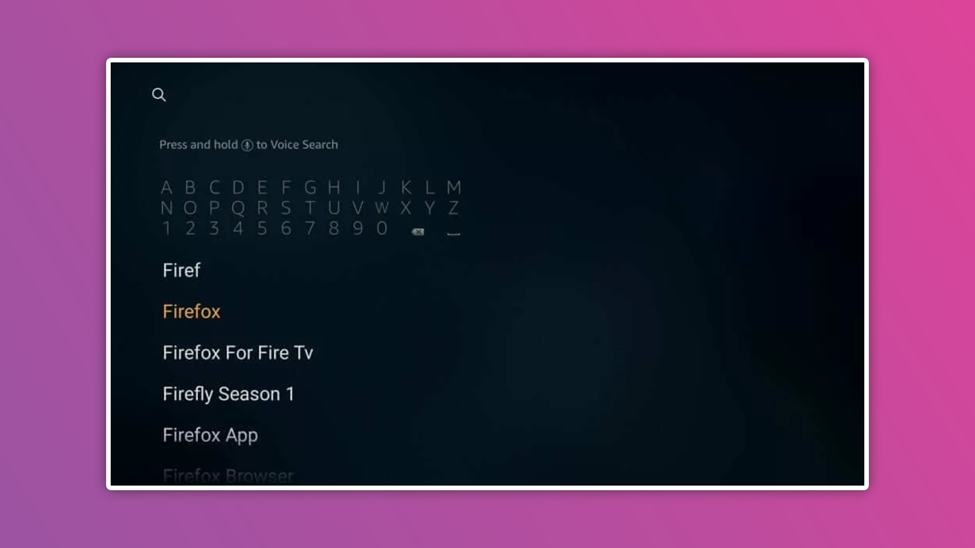
- From the search result, select Firefox browser
- Click Download or Get
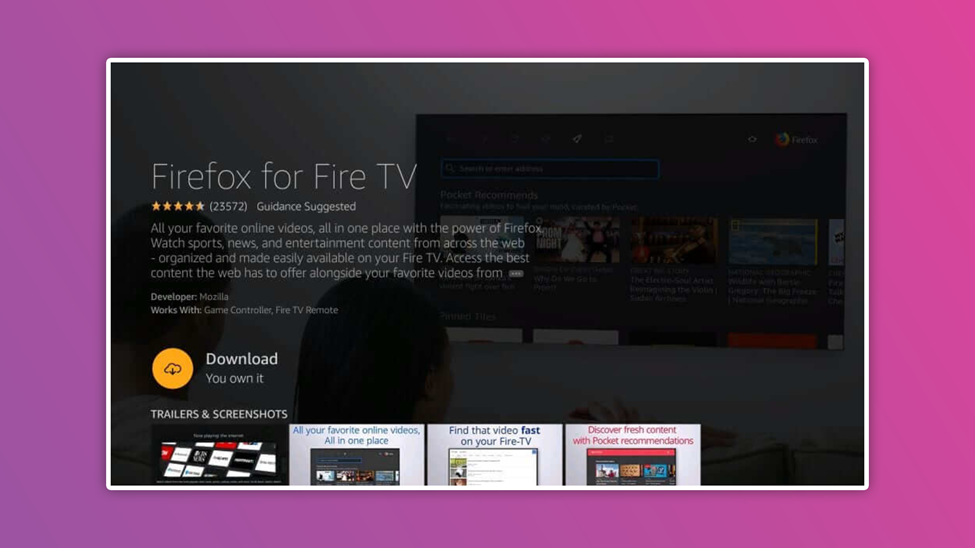
Wait for the download and installation. After installation, follow the next step below.
- Click Open
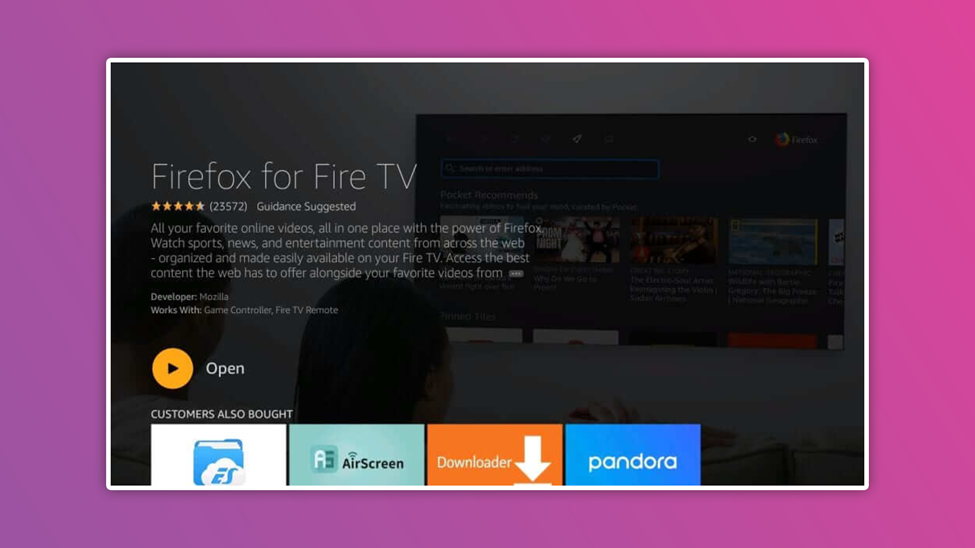
- From the main window of Firefox, click on the address bar
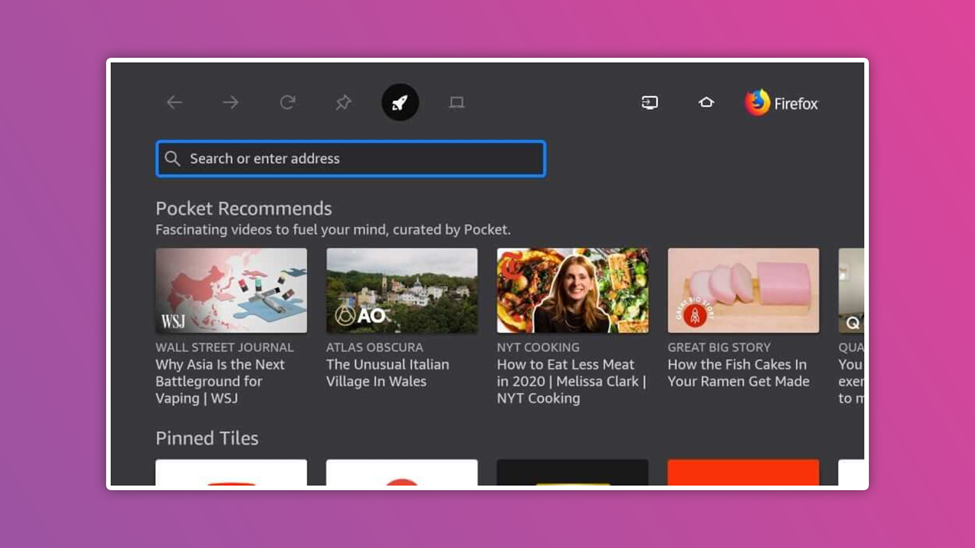
- Using the virtual keyboard, type fast.com and click Next or Go
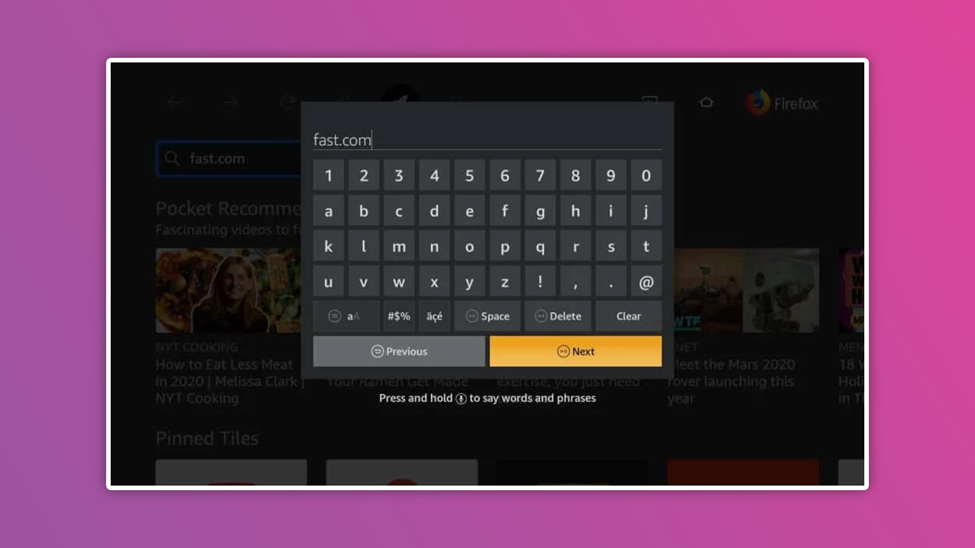
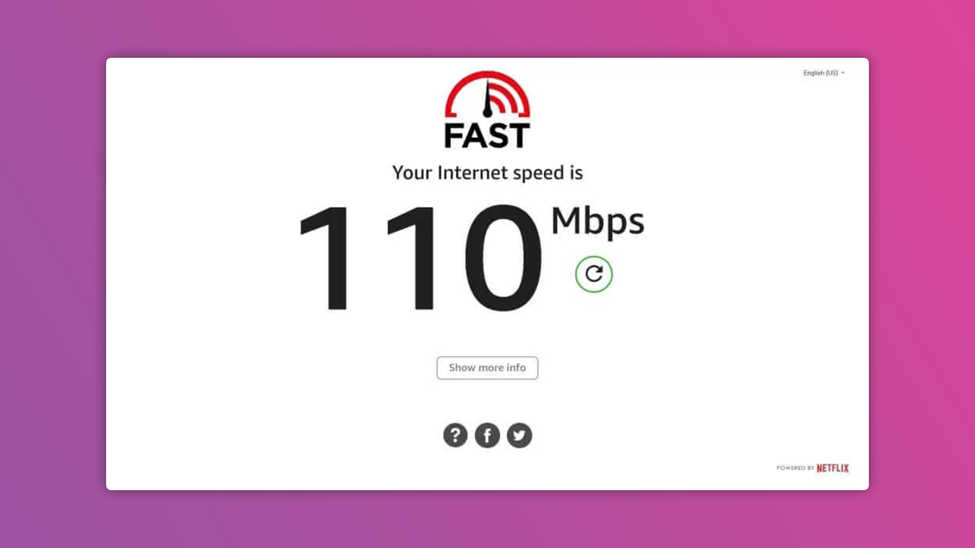
Once you click next, your internet speed test will start automatically, and your internet speed will appear.
For Amazon Silk Browser, follow the steps below.
- Turn on your device and connect to the internet
- On the home screen, select Find
- Click on Search
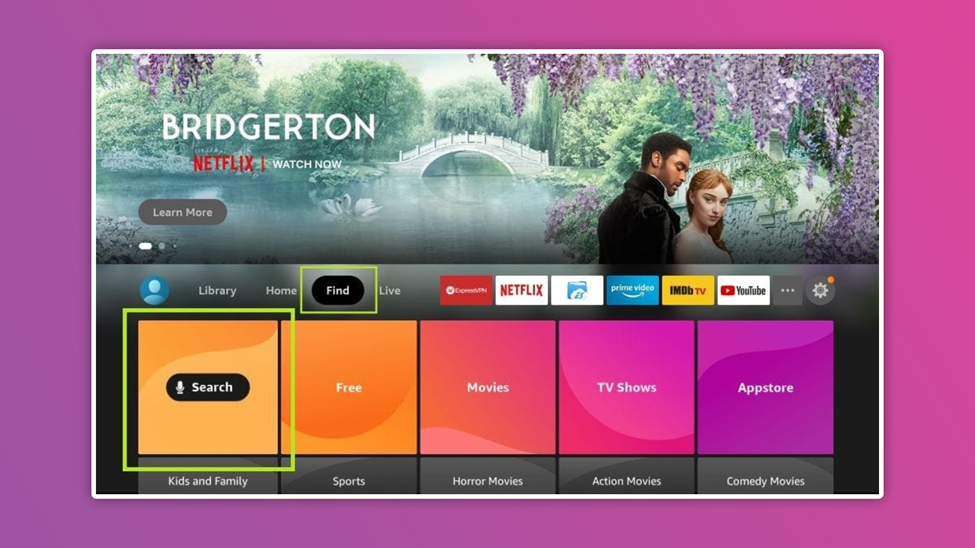
- From the onscreen keyboard, type Silk Browser
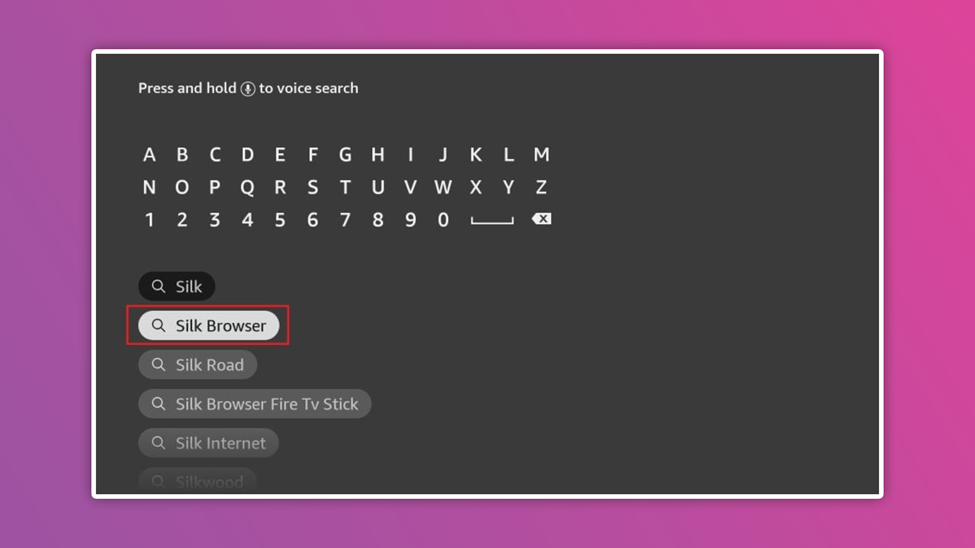
- Tap on the Internet icon
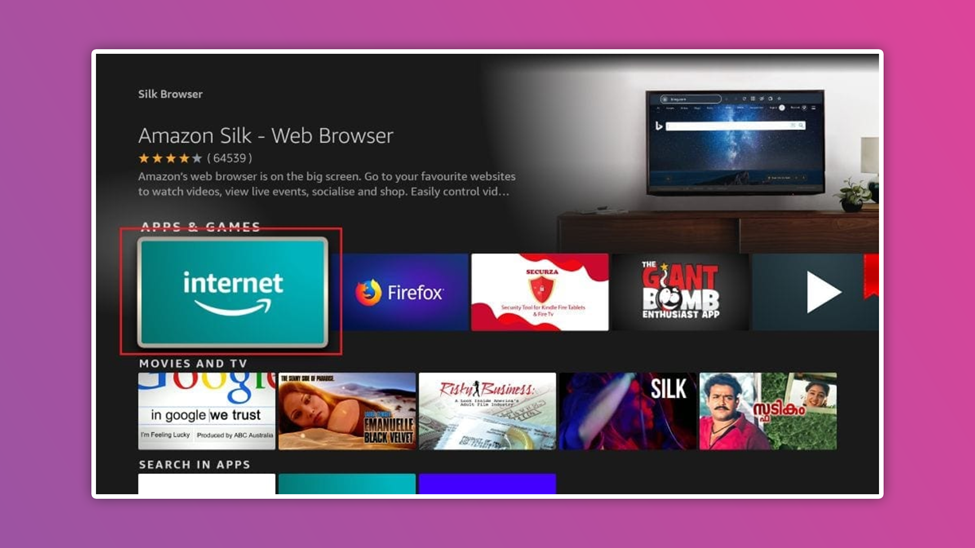
- Click Download or Get
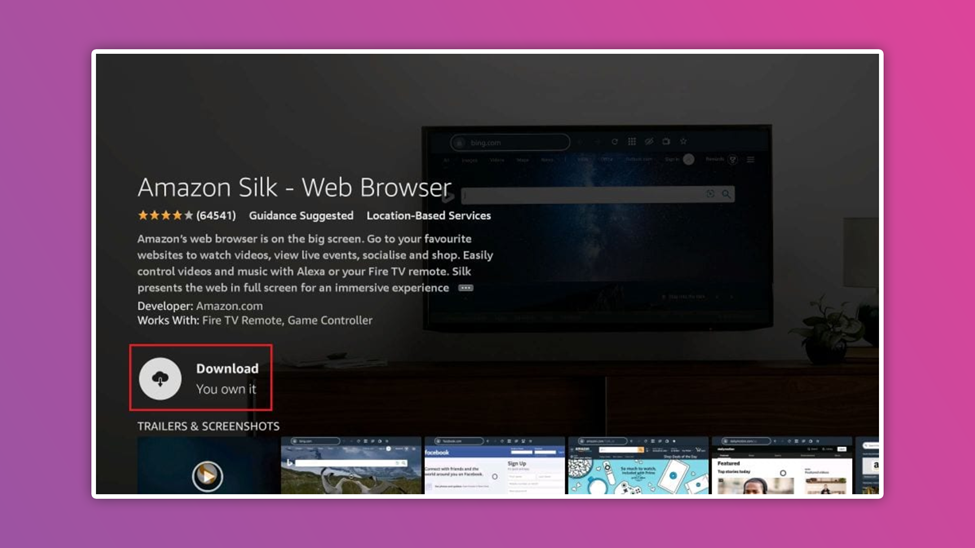
Wait for the download and installation. After that,
- Open the browser
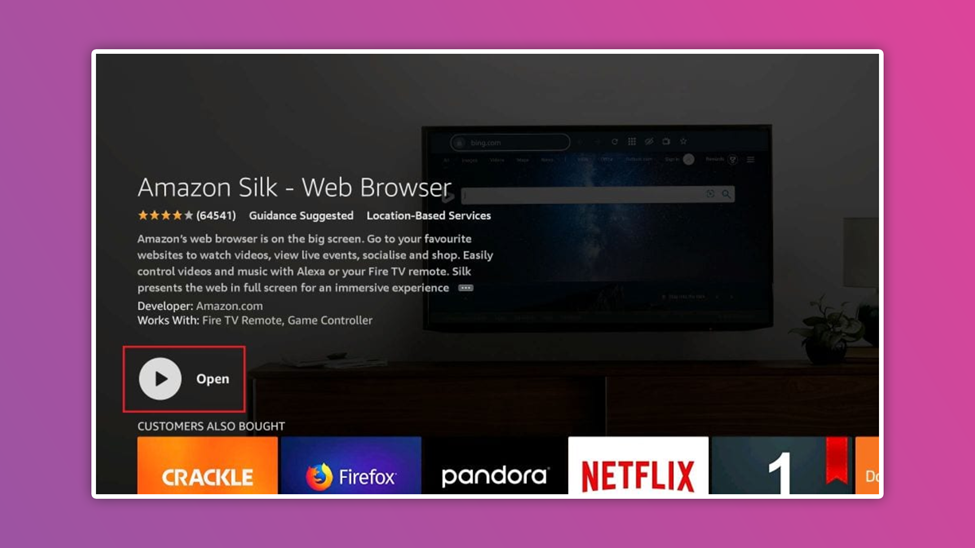
- Click on the address bar
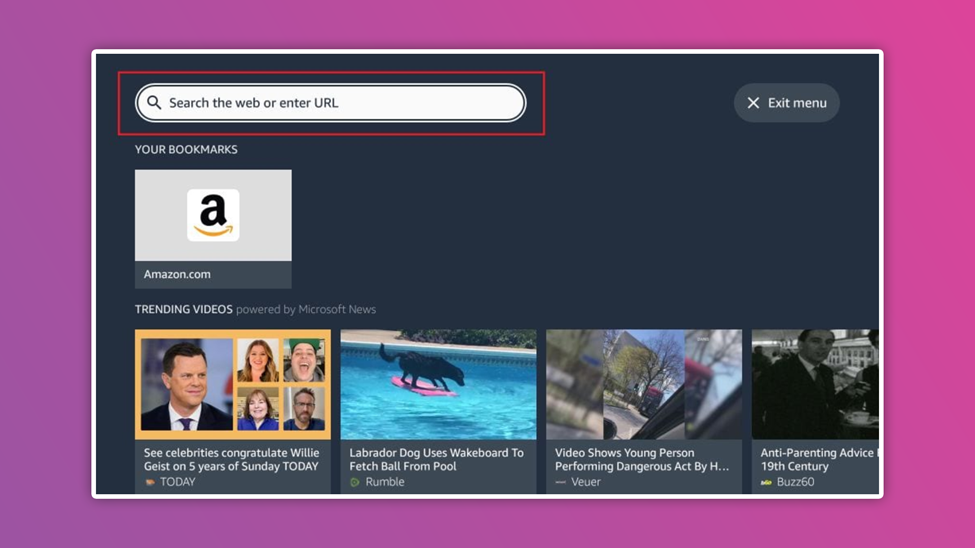
- Type fast.com and click Go.
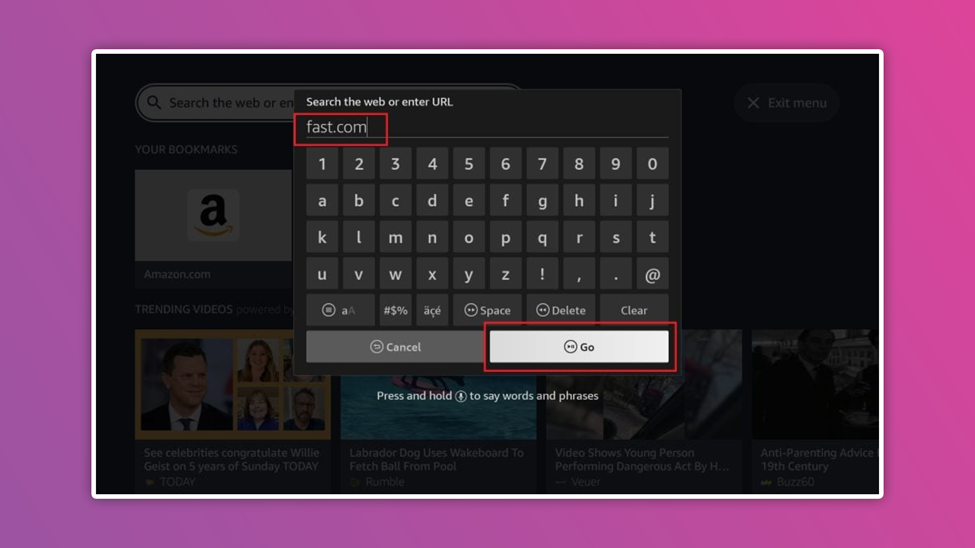
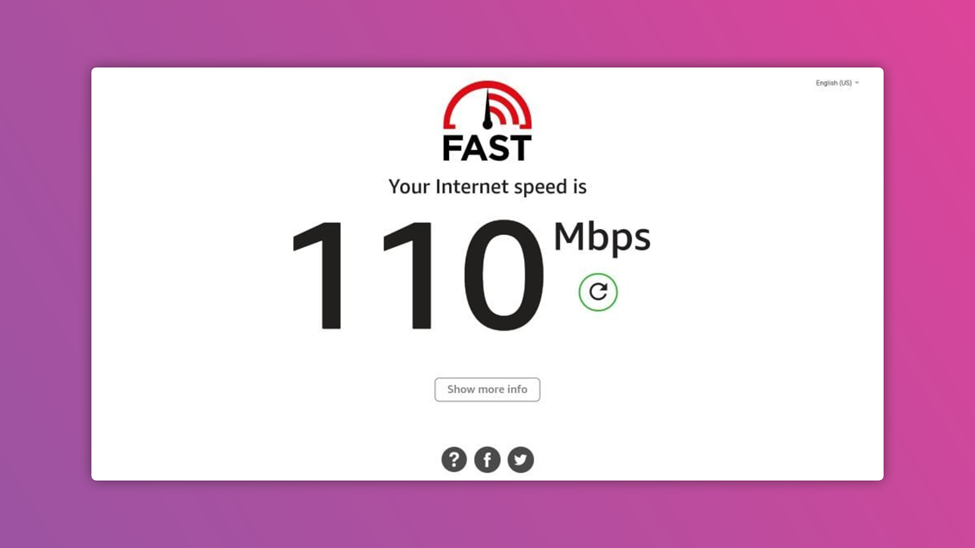
The speed test will start automatically.
-
Test Internet Firestick speed with Speed Test App
The speed test app is one of the available methods that are accurate and reliable in testing the internet speed of your device. You can get the app through the Amazon official store.
The steps below will guide you on how to download and install the app.
- Connect your Firestick to the internet
- Click on Find and select search
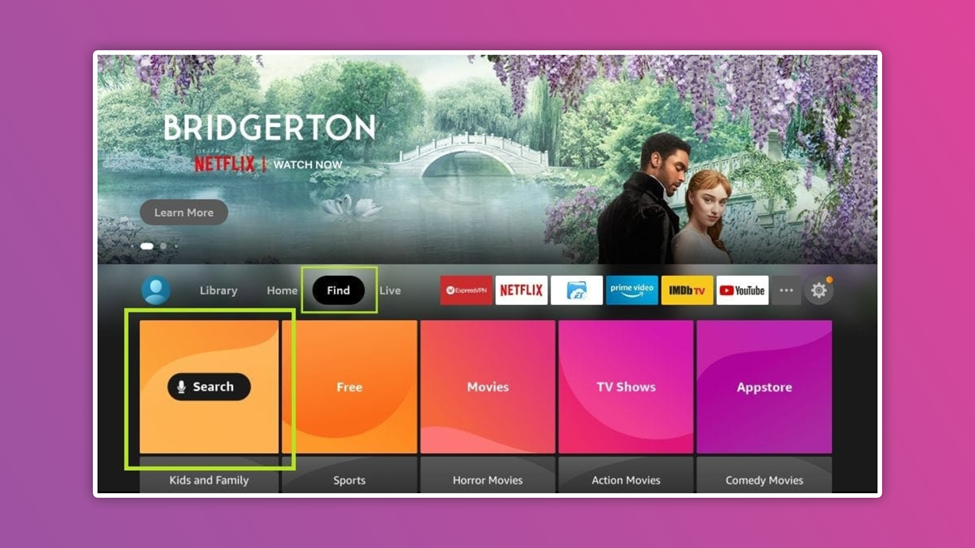
- From the virtual keyboard, type speed test and click on the appropriate result
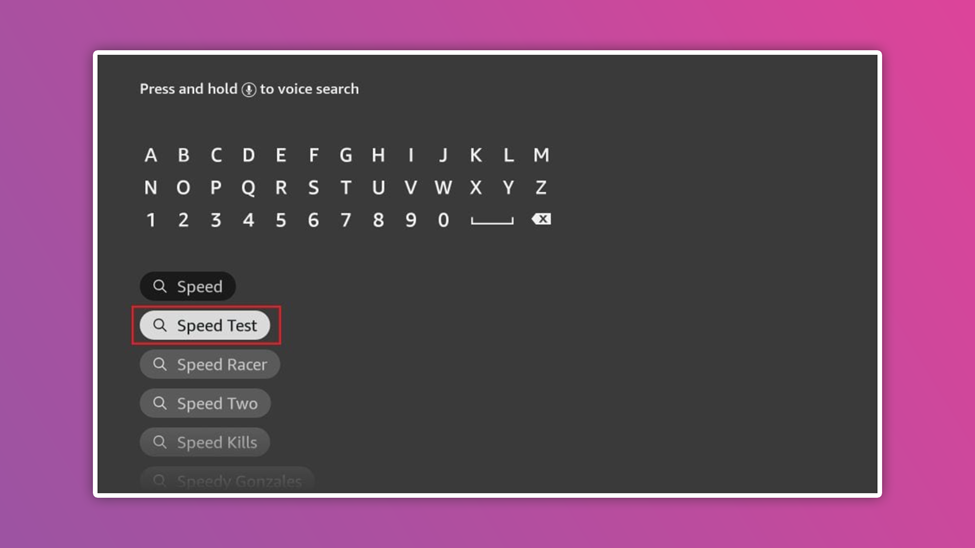
- Click the internet speed test
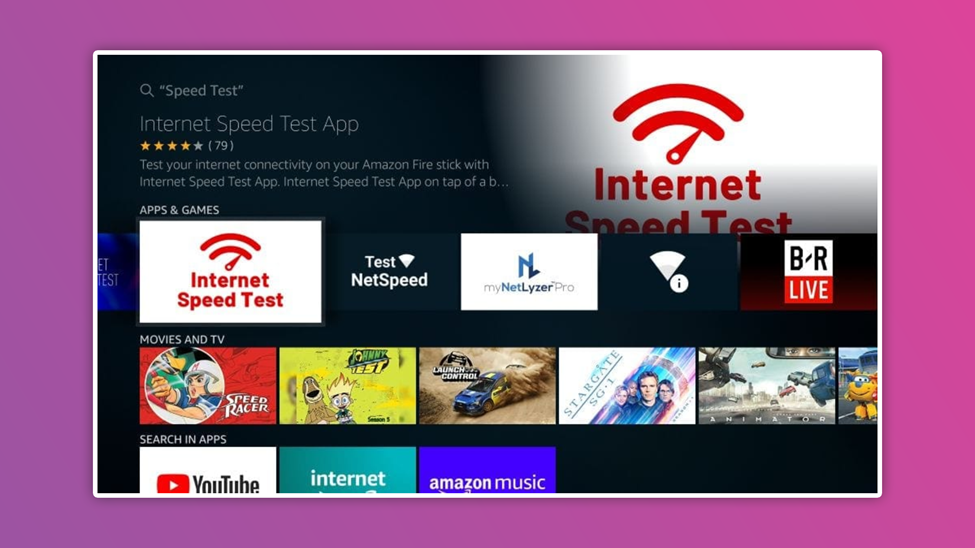
- Tap on Download or Get
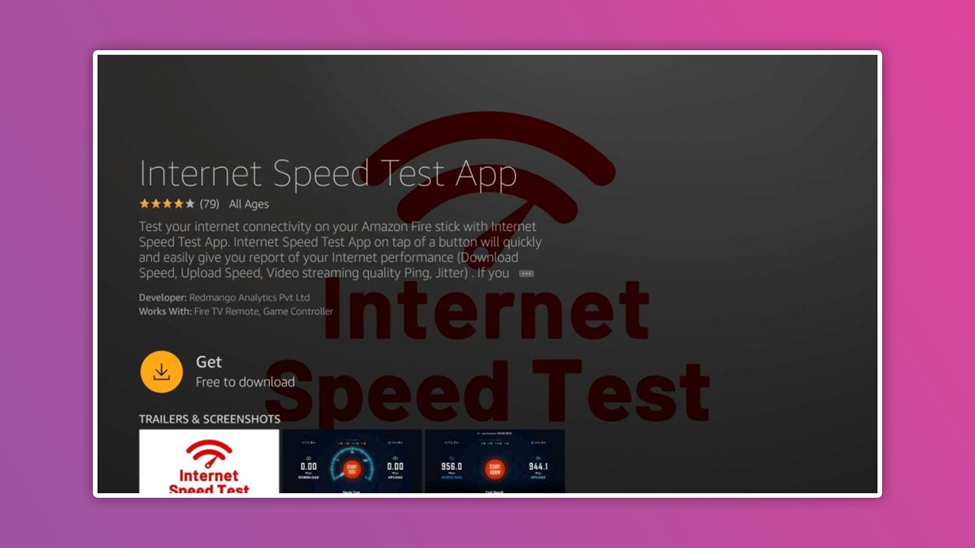
Wait for the installation and follow the next step below
- Click open
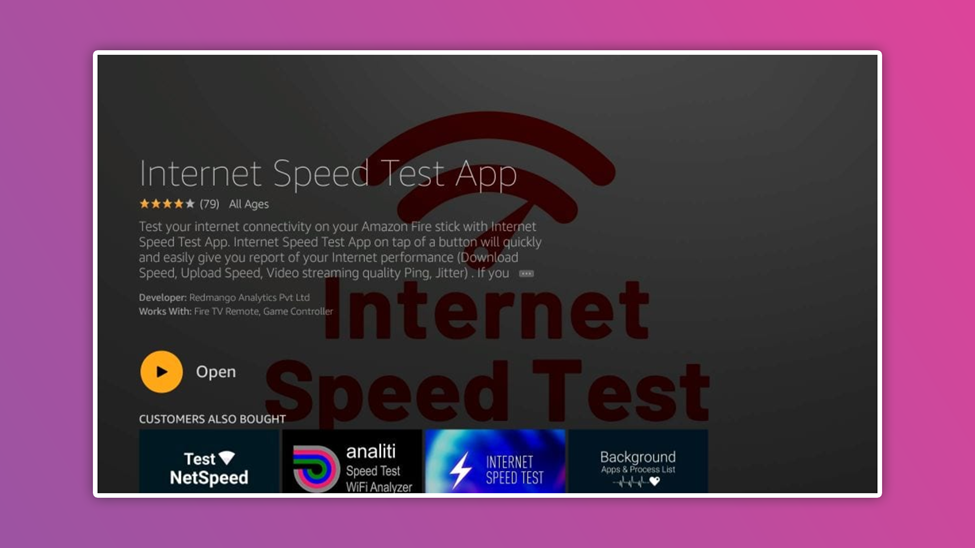
- Hit on start test and wait for the test result.
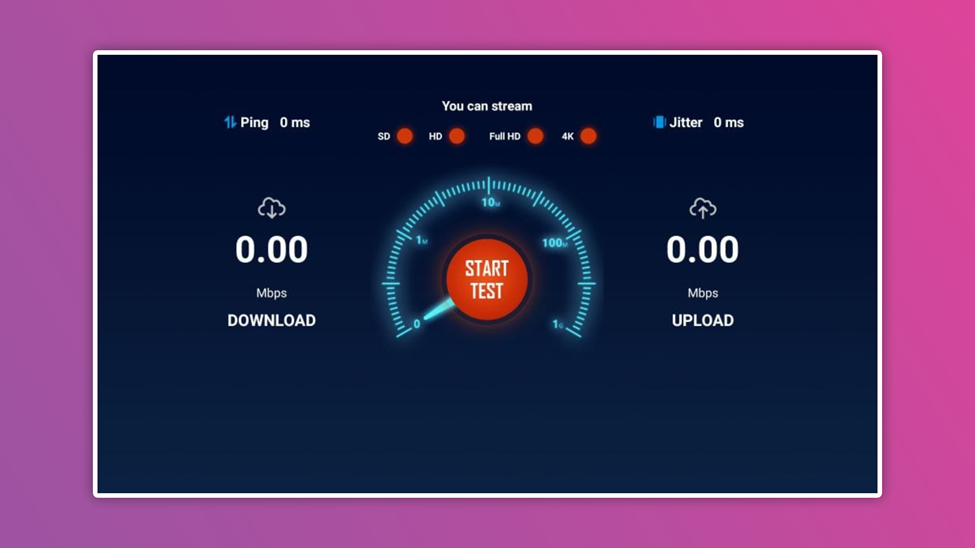
Frequently Asked Questions
-
Is 40 Mbps fast enough for the Amazon Fire Stick?
Yes. 40mbps is fast enough for streaming content on the Amazon fire stick because 3mbps can stream SD videos, and 5mbps can stream HD videos.
2. What is the minimum internet speed for Amazon Fire TV?
For 4k video, it is recommended that you have a download internet speed of at least 25mbps. However, using an 8mbps download speed can stream a High-Definition video.
-
How do I improve internet speed on Firestick?
It is straightforward to improve your firestick internet speed. Among other solutions, the most important ones are that you need to adjust your settings, delete or Force Stop some unused apps, reboot/restart your device, and delete heavy apps.
-
Why is my Firestick buffering?
The most common reason for a buffering firestick is a poor internet connection. However, other reasons like; heavy files, low storage, etc. can cause buffering when streaming contents on Firestick.
-
Will my firestick work on any internet provider?
The Amazon fire stick is an incredible device that does not discriminate. So, the answer is YES. The Firestick will work on any network.
-
Is the Firestick connected to the internet when TV is off?
Yes. Leaving the Firestick on when TV is off can make the device connect to the internet. It can still consume some data while the device is active. You can turn off your Wi-Fi or the Firestick to disconnect the internet connection.
-
How many gigabytes does a Firestick use?
For Amazon prime, about 1.4GB will be consumed per hour when streaming in the best quality. Meanwhile, Netflix’s best quality content will consume about 1.4GB per hour. However, for 4K ultra-HD content on a Fire TV stick, about 7GB will be consumed.
Conclusion

A slow internet connection is annoying and can be caused by other factors. But to be sure, you have to run a speed test. You can run a speed test using the above-recommended methods. The Anality and internet speed test app is the most reliable and accurate method compared to the Browser method. You could also use these methods to test internet speed on Firestick, Fire TV cube, and Firestick 4k.
After running the test and the test result is good, then we can say that your device has an issue. However, you can contact your ISP or use a VPN.
With VPN, you will improve your internet speed and get better privacy when surfing the net.