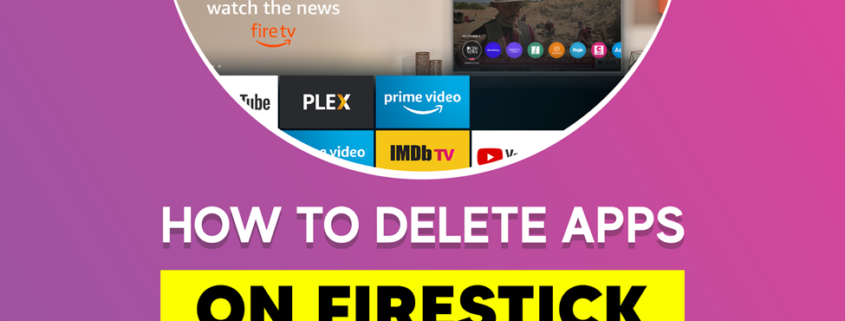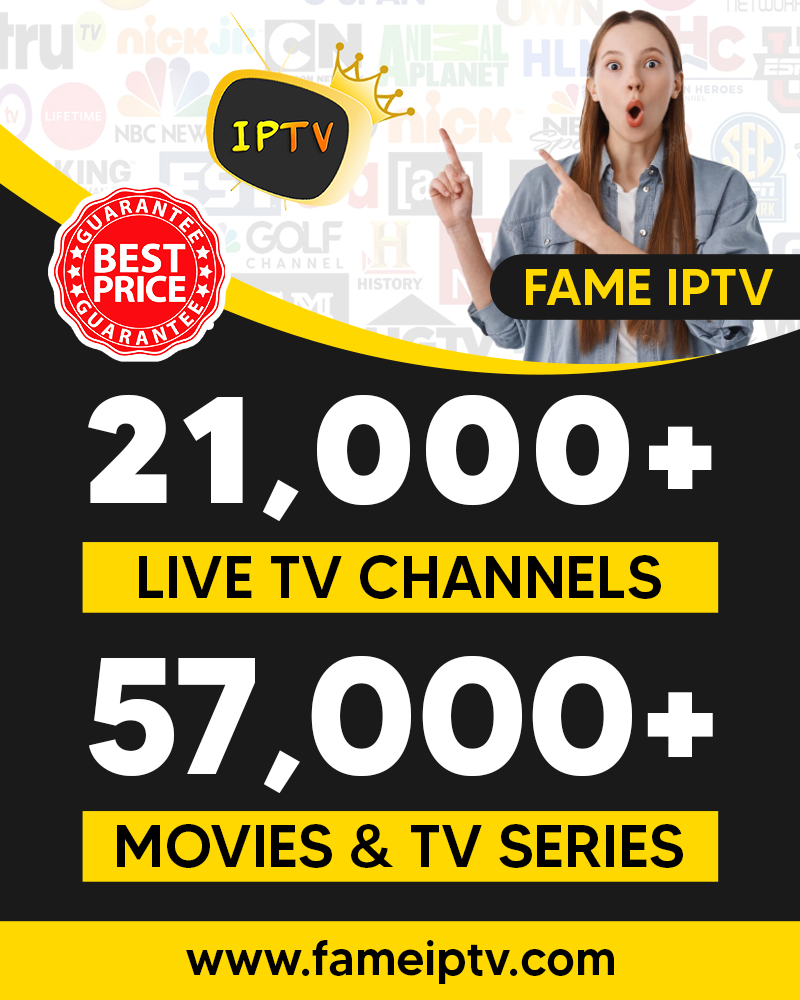How to Delete Apps On Firestick
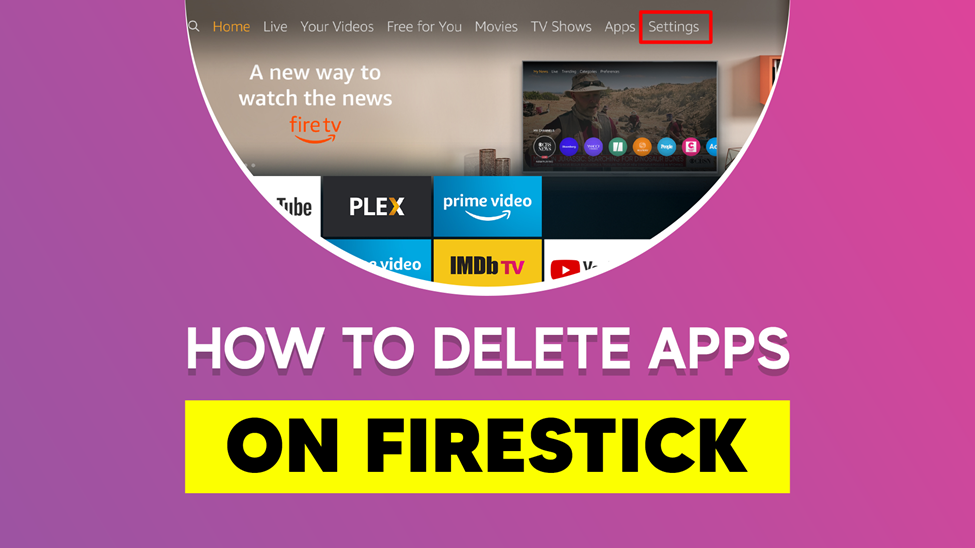
The Amazon Firestick is an incredible streaming device. It turns your regular TV into a smart TV by installing various applications of your choice. But unfortunately, the Amazon Firestick has limitations in storage capacity.
The Amazon Firestick comes with an 8GB storage capacity. It may not be able to contain numerous applications. Hence, you may regret downloading a lot of applications which may later affect your device performance.
For a smooth running of your Firestick, we recommend you uninstall some unused and heavy apps. Especially, those that consume much of your storage capacity.
Why You Should Delete Apps On Firestick
It is often said that the Firestick is nothing without apps. Of course, that’s true. But downloading many applications to the point where your storage capacity gets low is not a good idea. An insufficient storage capacity burdens the device. It causes the operating system to struggle when performing specific tasks.
Below are the reasons why you should delete some applications.
Low Storage Capacity
The Firestick comes with a limited storage capacity. Downloading too many applications, you do not want or rarely use may consume your storage capacity. So, there is a need to free up space for other applications which you may likely want to use often. Also, updating your Firestick firmware is hard when storage capacity is low.
Fixing Malfunction Applications
It becomes frustrating when you experience some applications on your device performing poorly. Firestick users can also delete and reinstall the affected apps to solve the malfunctioning issue. If you are facing issues like lagging, app crashing, etc., delete the app and reinstall it.
Issues with App Update
Updating applications on your Firestick helps to improve their performance. Official apps which come directly from the manufacturer can be easily updated. But to get the latest version of third-party applications, you need to uninstall and reinstall the app.
Removing App Data and Unwanted Cache Files
If you notice some apps malfunctioning, you may need to clear your cache file and data. Apps you use frequently will accumulate many cache files that consume data storage. So, to wipe the cache file to free up some space, you can delete and reinstall the application.
Boost Device Performance
Low storage will make the operating system malfunction. When you clear your device storage by deleting some unwanted apps, you have now freed up some space for your device to work perfectly. With enough storage space, you will not experience buffering and sluggish response because your device performance has been boosted.
Delete Bloatware
The Firestick is loaded by default with specific applications known as bloatware. Getting rid of bloatware if you are not interested in it is a good idea to help free up some space. Many users mostly delete the bloatware.
Now that you know the reasons why you should delete an application. I also believe that to have a wonderful streaming experience. You will be interested in learning how to delete apps on the Amazon Firestick.
How to Delete Unwanted Apps from Firestick
By deleting unwanted apps, your device can now download contents that previously looked impossible. However, there are some applications that you would not be able to uninstall. These applications are pre-installed apps from Amazon. If you have unwanted apps to uninstall, follow the simple methods below.
Method 1. Deleting Unwanted Apps from Firestick through Settings
(Note: This method is an advanced method. Once apps are deleted, no data will be left behind)
- Turn on your Firestick and go to the home screen
- Select settings from the top menu

- Click Application
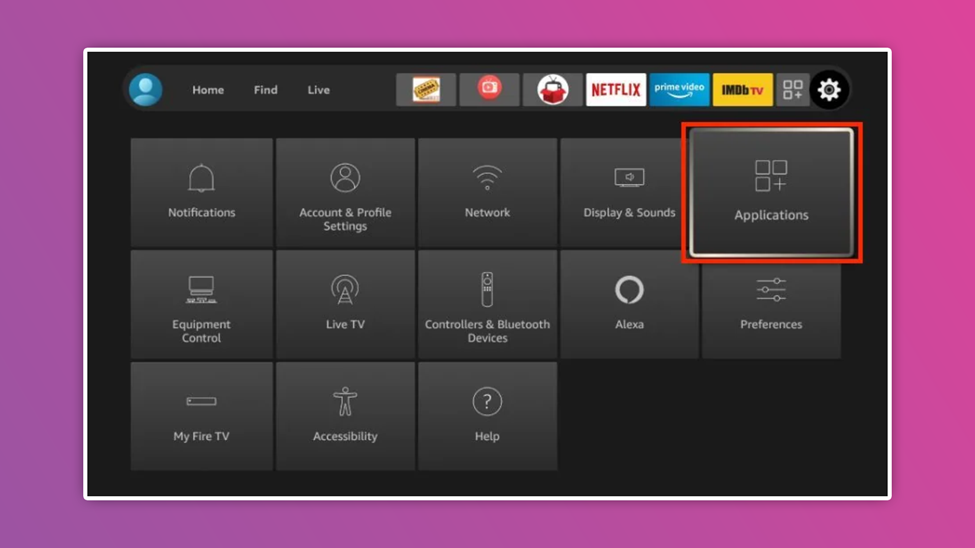
- Tap on managed installed application
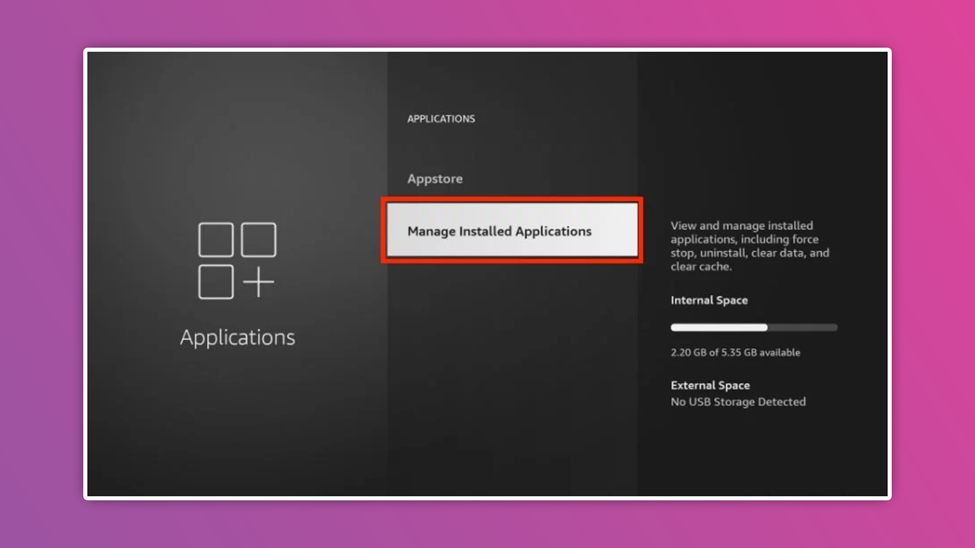
- All installed apps will appear on your screen
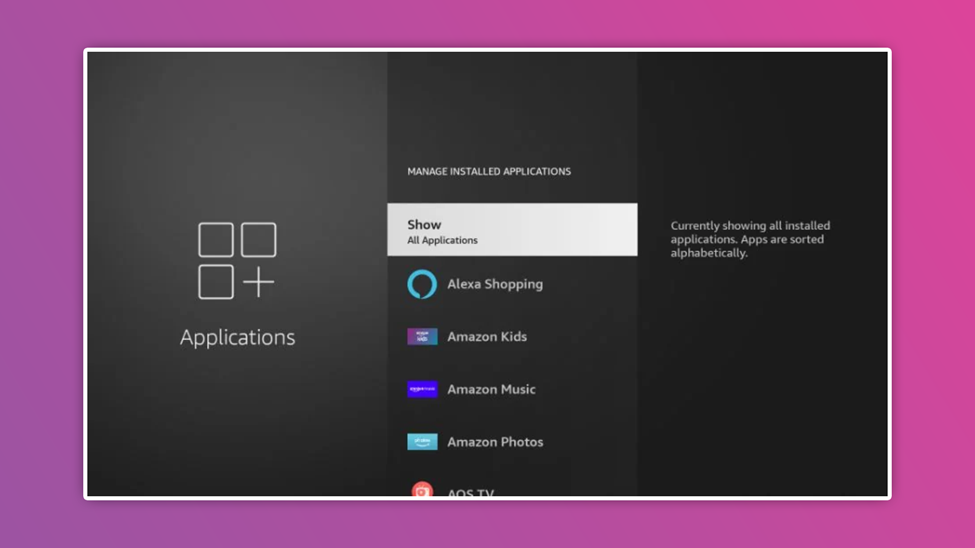
- Select the app you want to delete
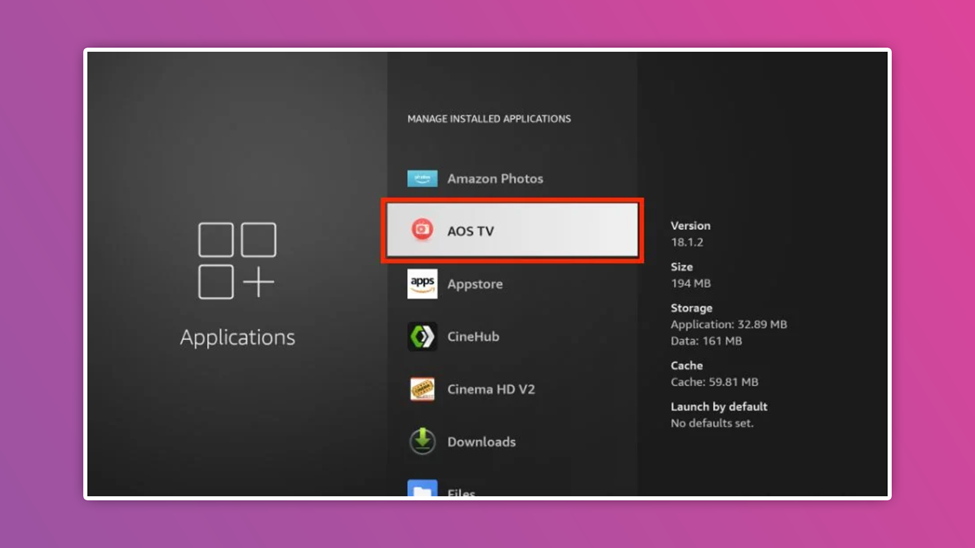
- From the options displayed after selection, press Force Stop
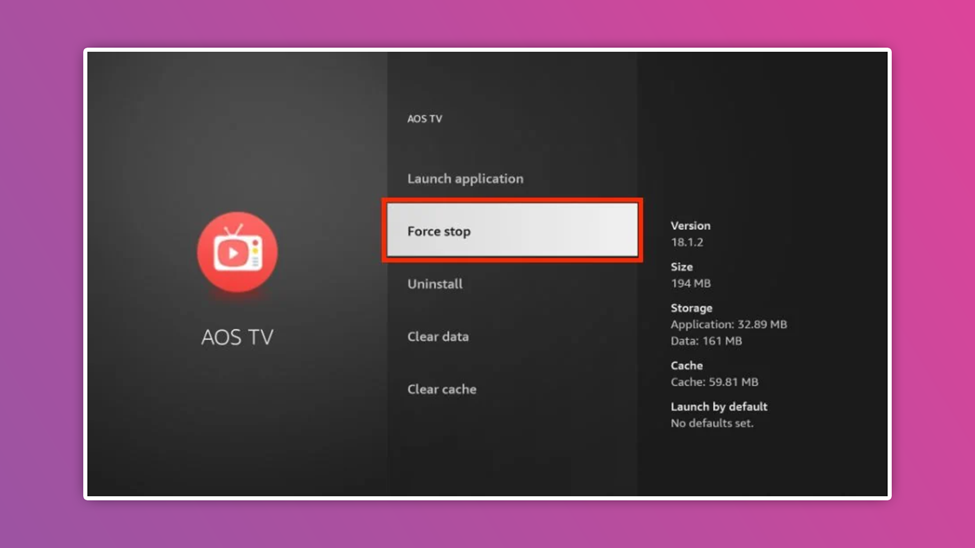
- Then click clear cache and clear cache
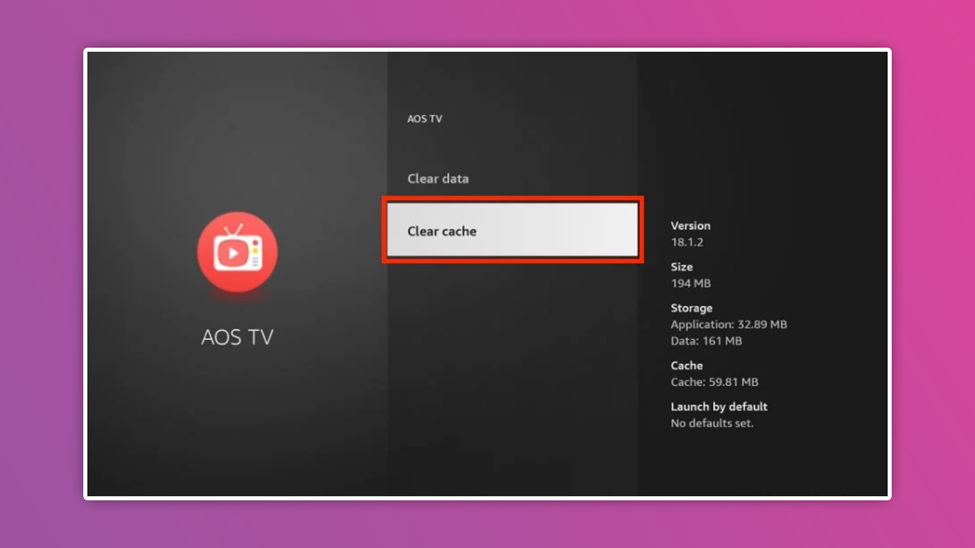
- Select uninstall and click on it. Then the app will be no more.
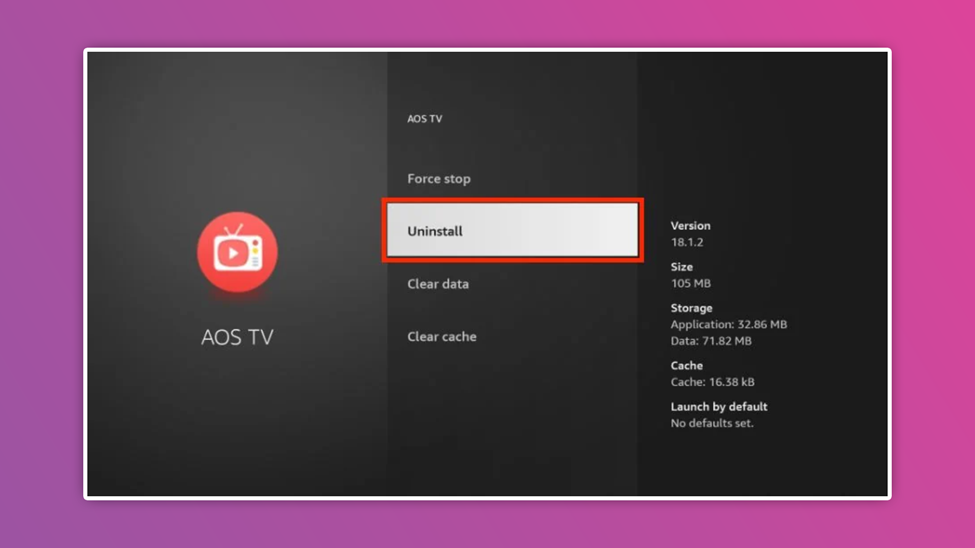
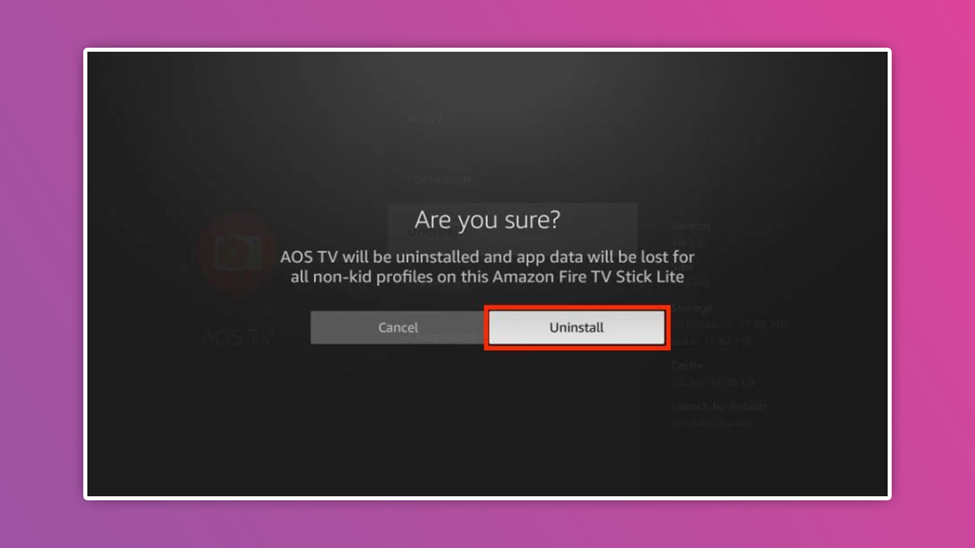
The above method and steps ensure that data and cache are deleted and the app. However, you can still go on and delete apps by bypassing steps 7 and 8 if you are not interested in clearing cache and data.
Method 2. Deleting Unwanted Firestick Apps Using App and Game Section
- Turn on your Firestick and go to Home screen
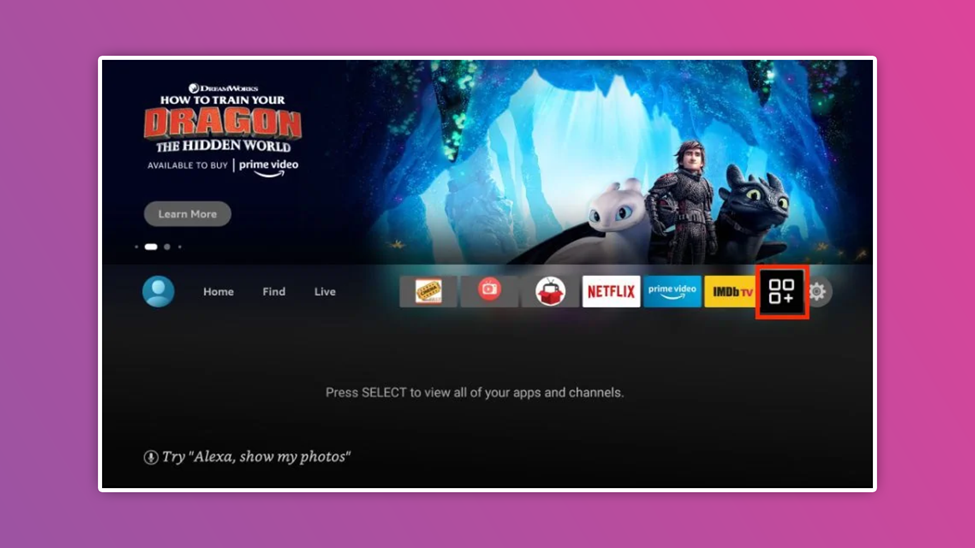
- Press and hold the home button for 3-4 seconds, and shortcut options will appear
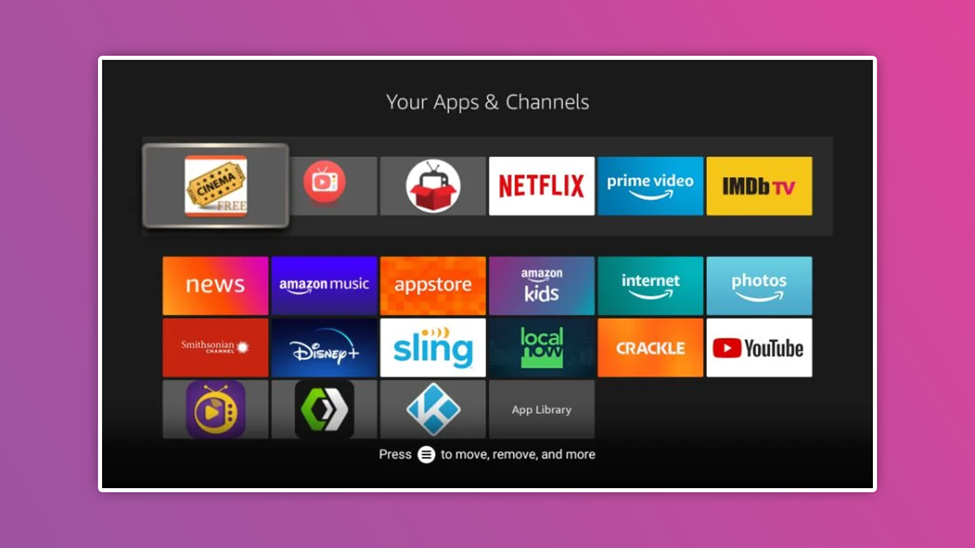
- Click the App option, and a list of installed apps will appear
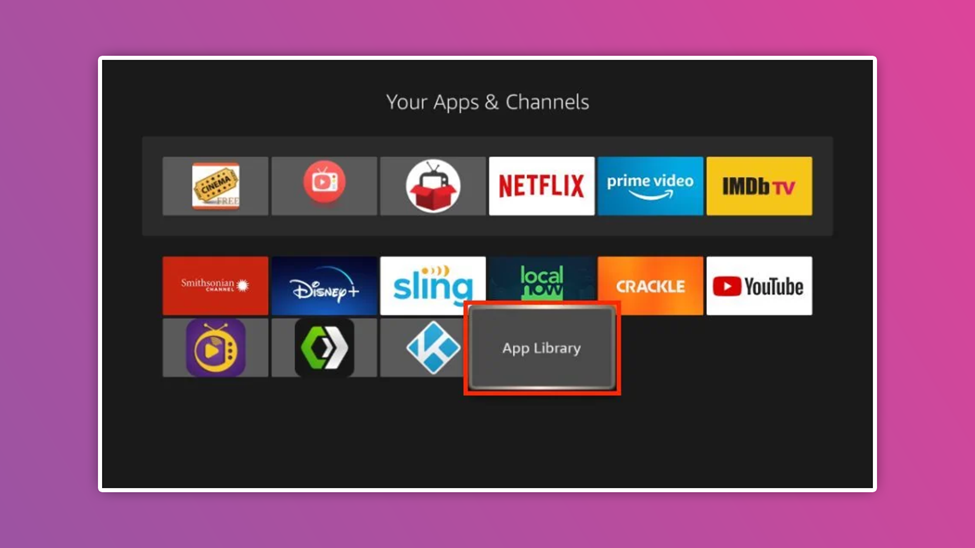
- Select the app you wish to uninstall
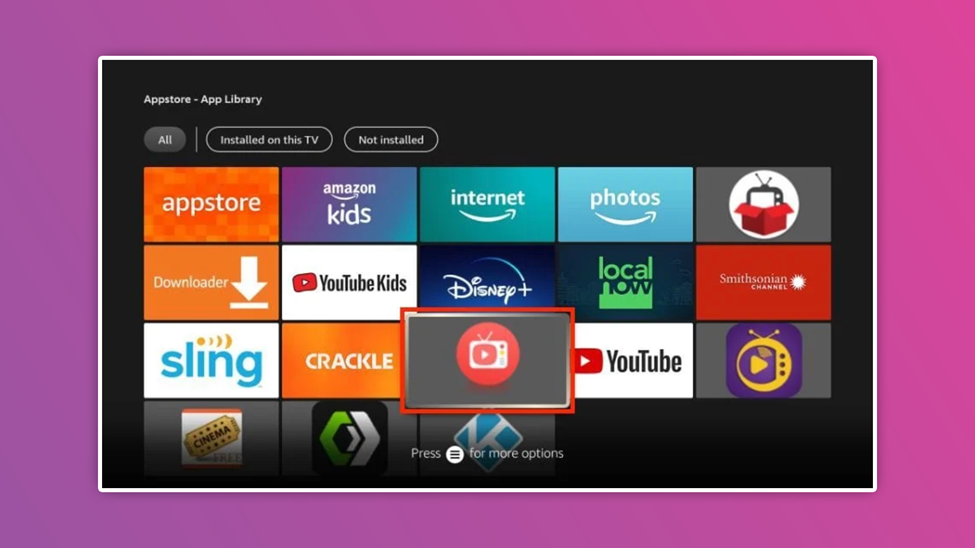
- Press the menu button
- From the choices displayed, select uninstall and click on it.
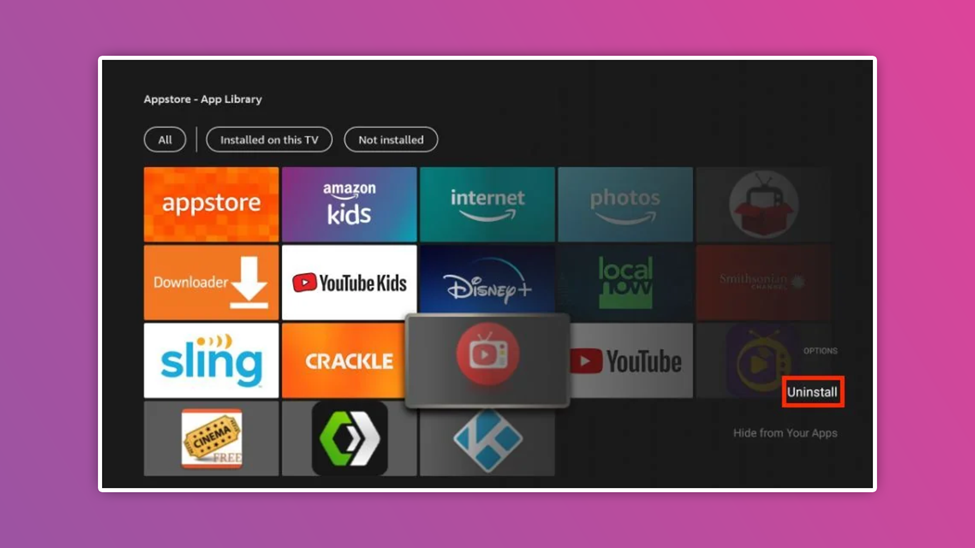
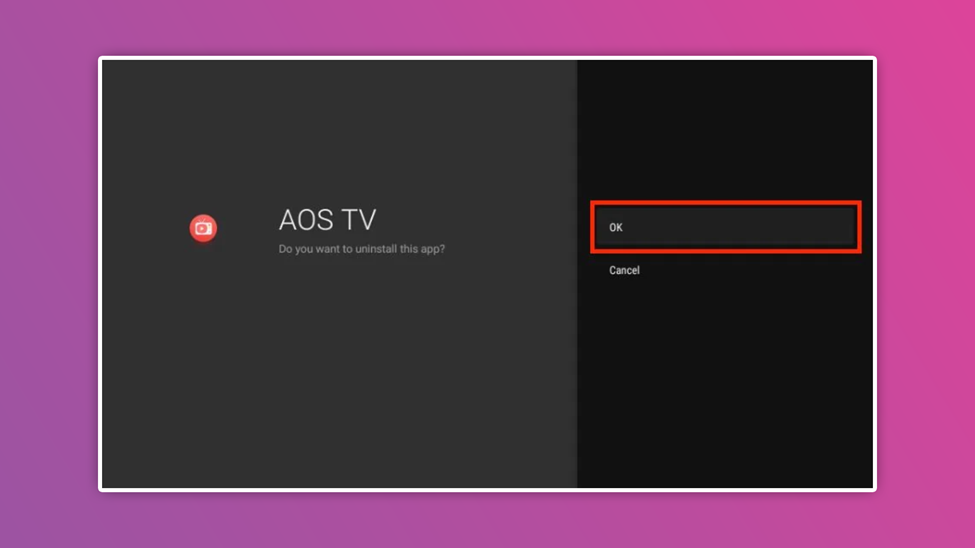
Now you can uninstall apps in just six steps.
Method3. Delete Unwanted Apps using File Manager
You can uninstall unwanted applications using Xplore file manager or Es File Explorer. The advantage of the file manager method over other methods is that by using a file manager, your device will be capable of deleting more than one application at once.
Below is an example of using the File Manager method. In this case, we are using the Es File Explorer as the case study.
- Download and lunch the Es File Explorer
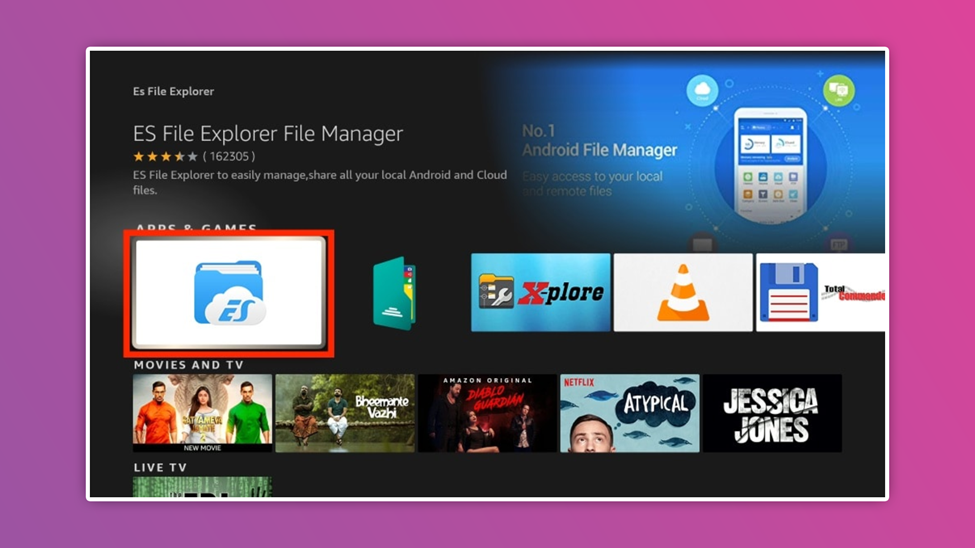
- At the left menu, click library
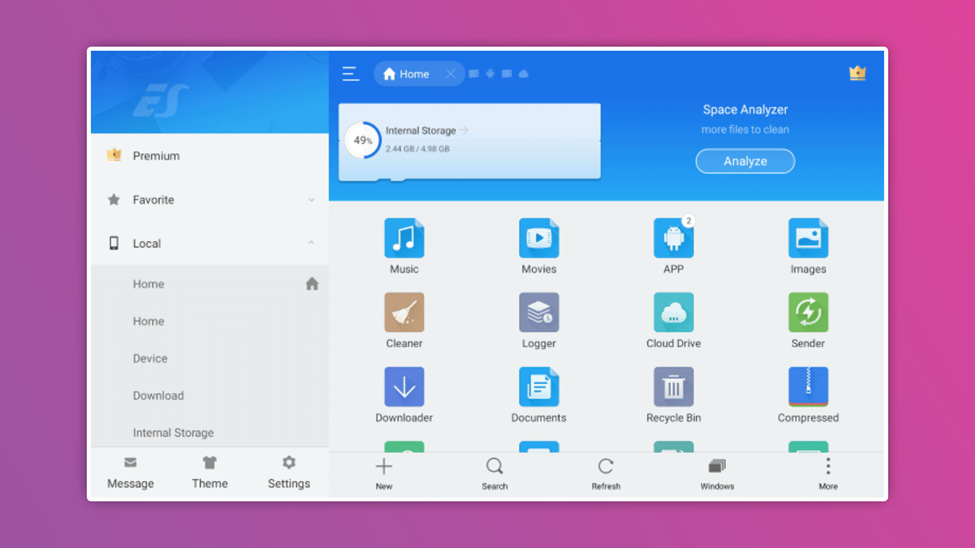
- Install apps will pop up
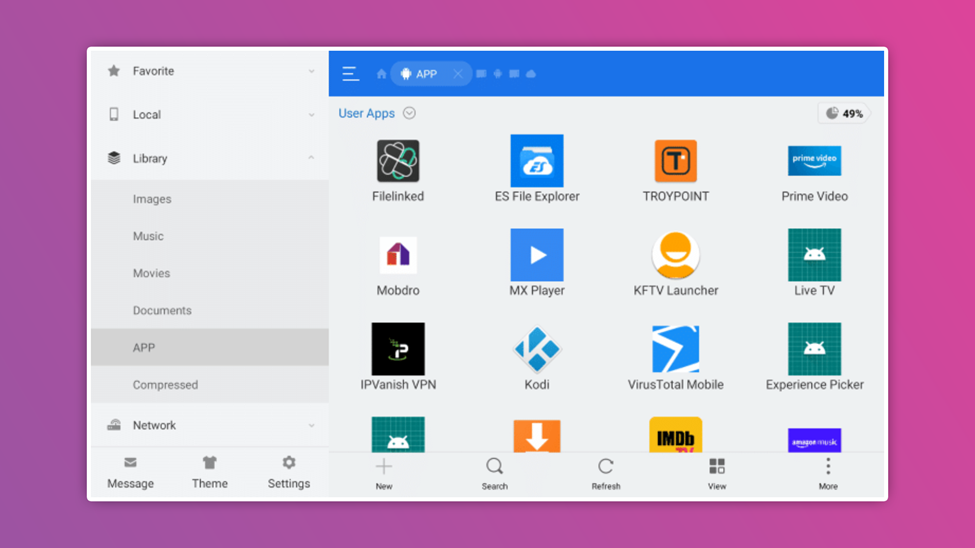
- Select the app you want to uninstall
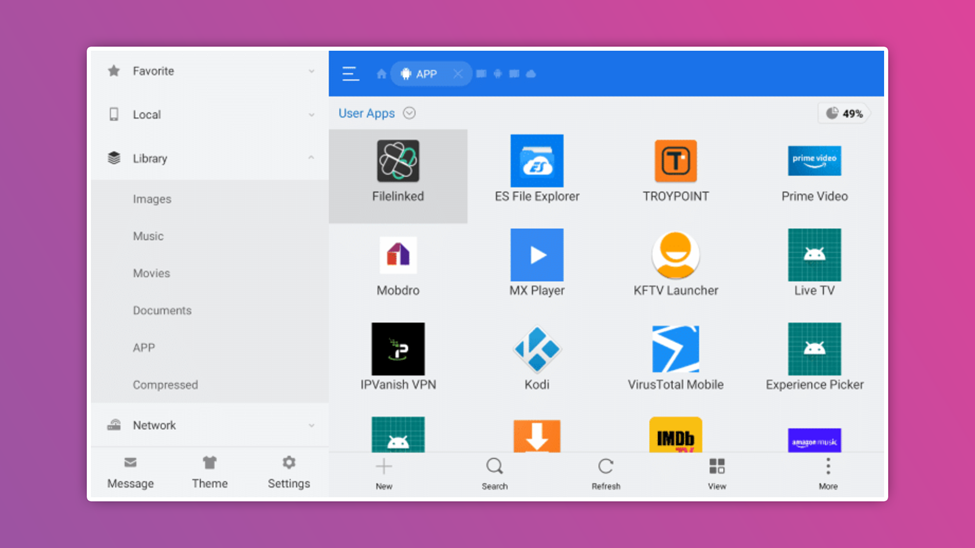
- A green check mark will appear, indicating that you have selected the app
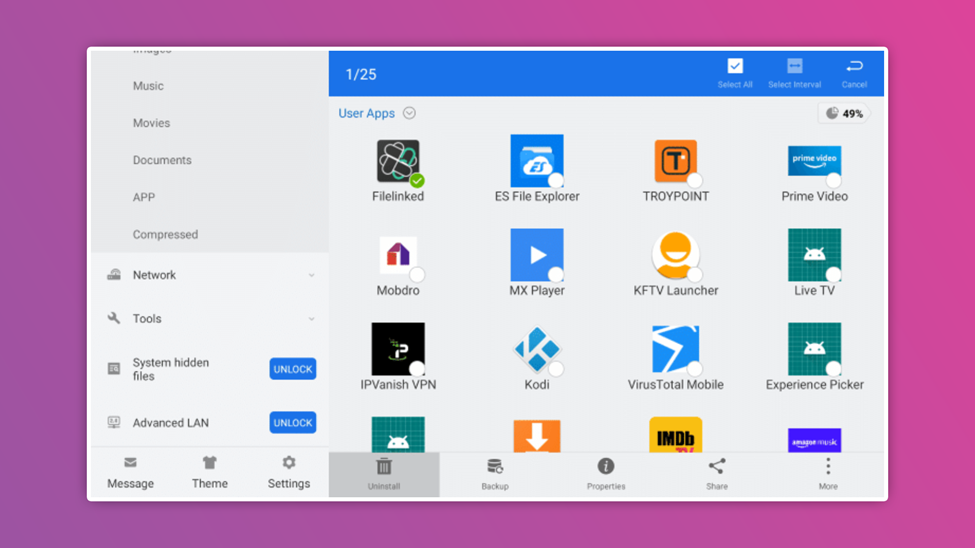
- Scroll down to the bottom menu and click uninstall
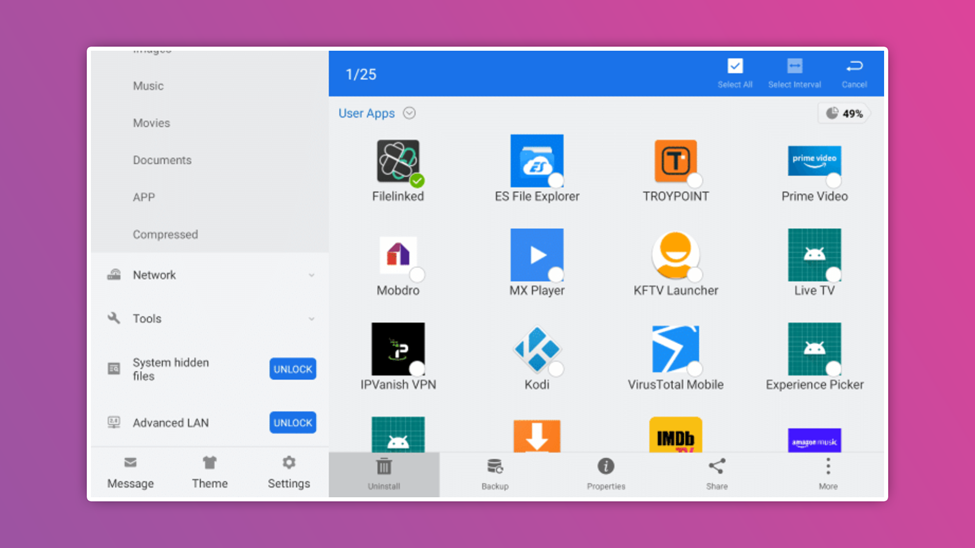
- Click OK, and it is finished.
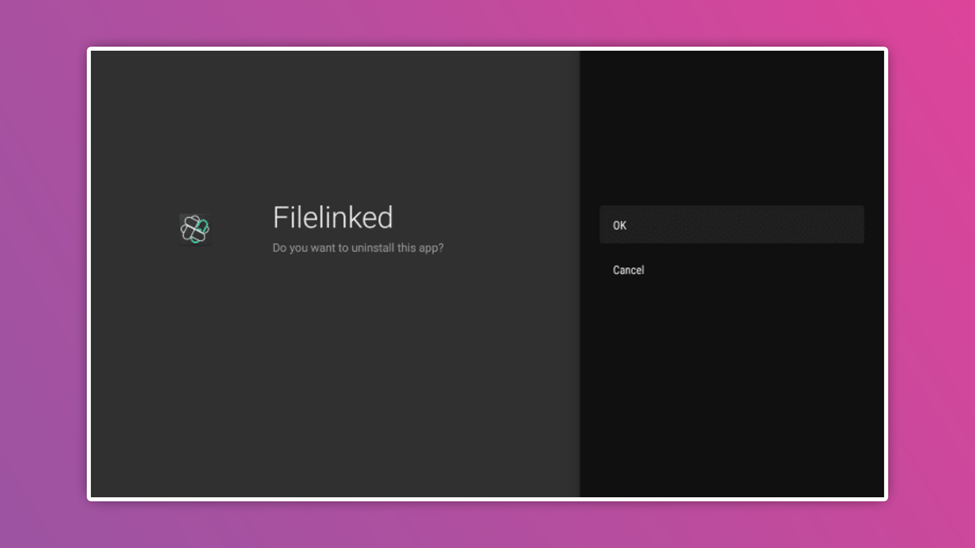
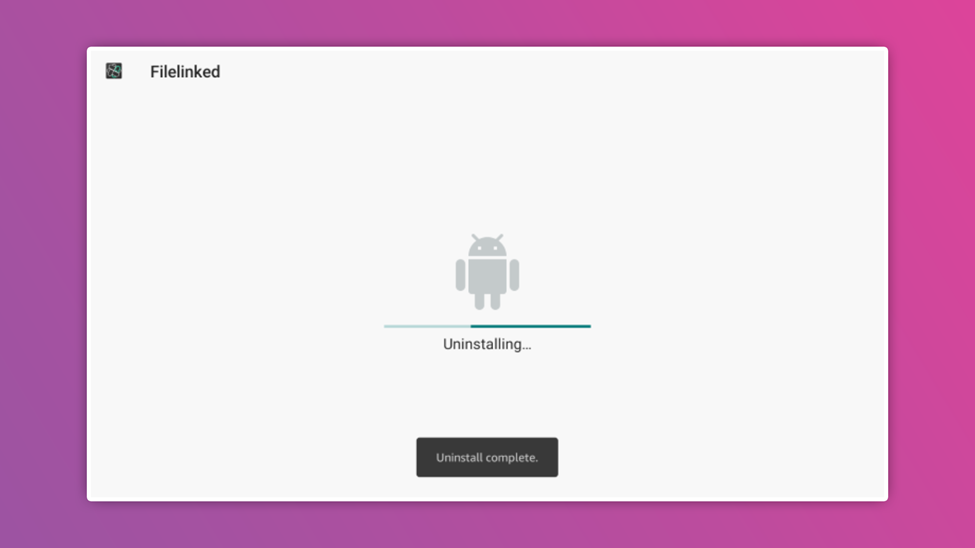
Conclusion

Deleting apps on the Amazon Firestick is a simple task that will not take much of your time. When apps are uninstalled, it will free up space and boost your device performance by stopping buffering and correcting other technical issues.
You should know that not all apps can be deleted on the Amazon Firestick. So, what do I mean by that? OK, only third-party apps on your Firestick are quickly deleted, meaning that it is hard or rather impossible to delete manufacturer’s app.
The official apps are there to help your device work smoothly. But if you do not see any need for them to stay, I recommend you ignore them and don’t bother stressing yourself over deleting them.