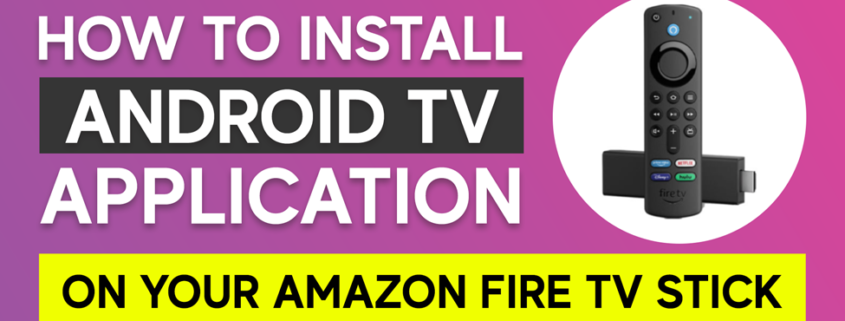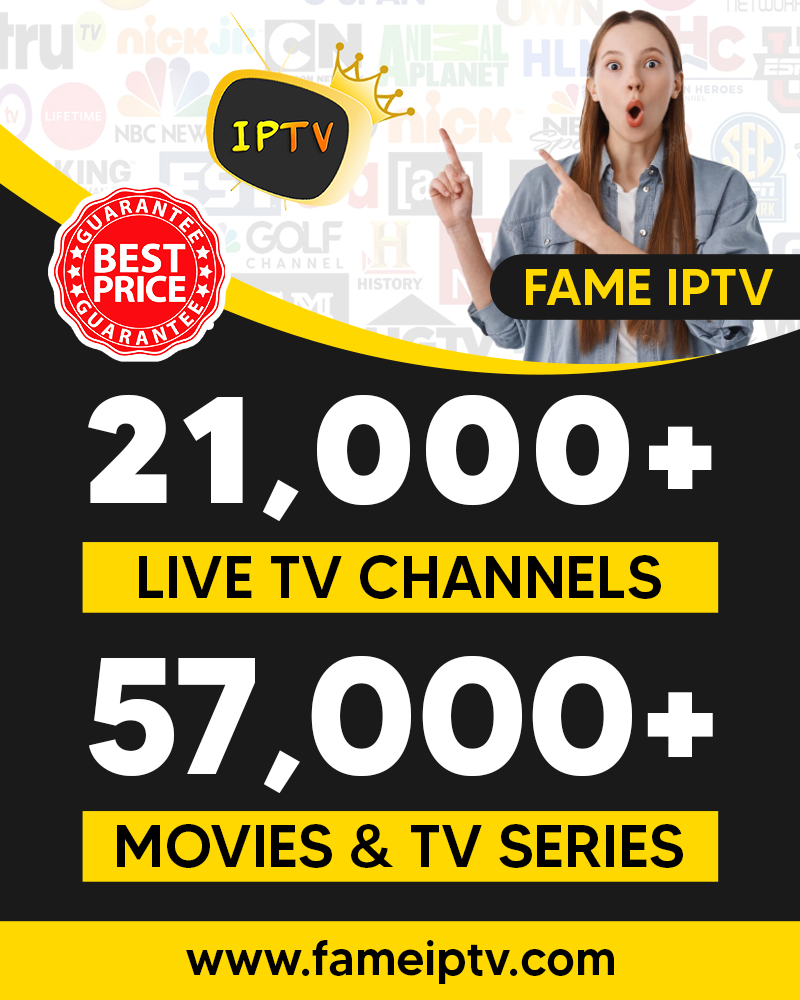How to Install Android Application On Firestick
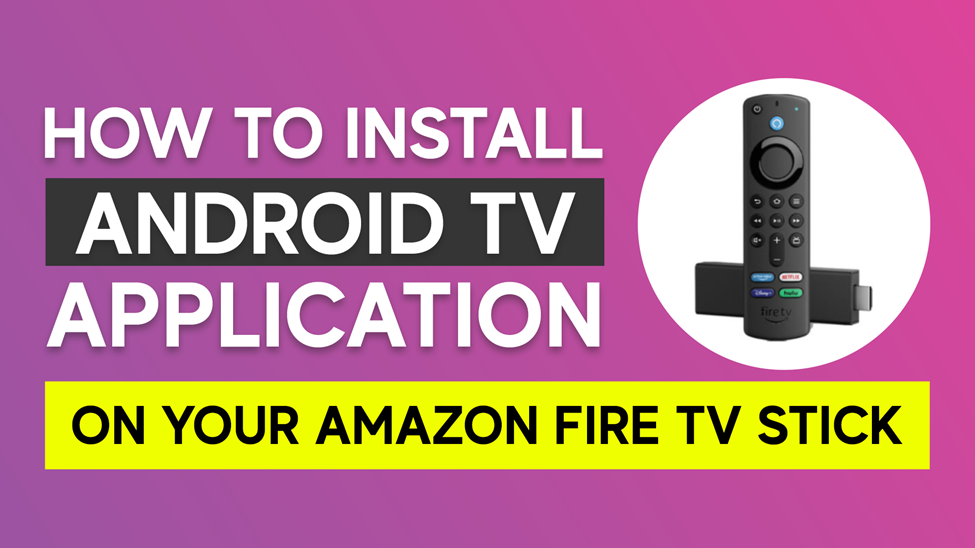
Why limit yourself to a few features when you install Android Application on Firestick to enhance your streaming experience.
A more straightforward way to turn a regular TV into a smart TV is with an Amazon Firestick. You can use it to stream music and video from a variety of platforms, including Netflix, YouTube, and Amazon Prime Video.
Android-based Amazon Firestick has an App Store that you can use to download apps. But not every app on Play Store may be available in the store.
So, what do you do when your favorite application is unavailable on the Amazon app store? This article highlights everything you need to install Android Application on Firestick.
Let’s go on a journey!
Three Fantastic Ways to Download Android APK Files On Your Fire Device
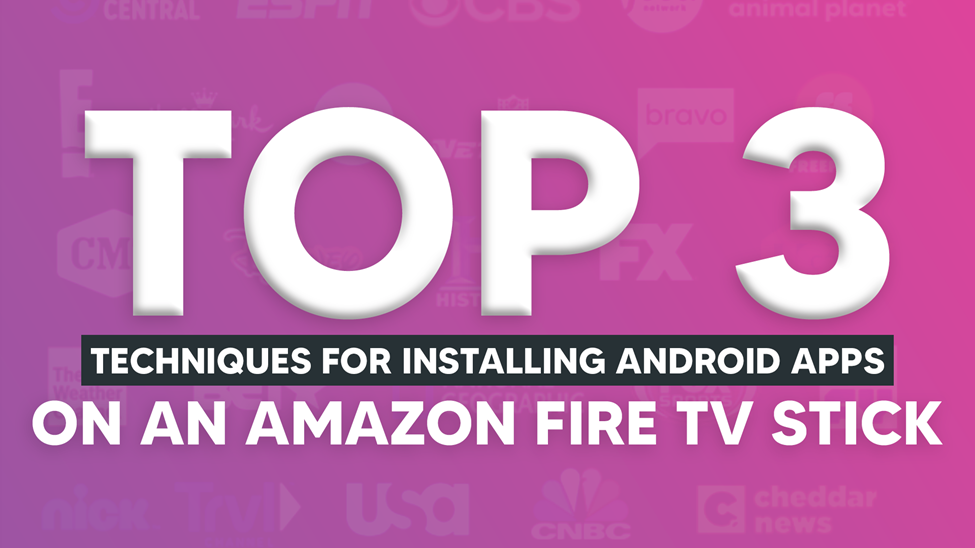 Many Android APK files are alien to your Firestick. Before you can install Android Application on Firestick, you must turn on the Apps from the Unknown Sources setting on your Fire device. You can proceed as described below.
Many Android APK files are alien to your Firestick. Before you can install Android Application on Firestick, you must turn on the Apps from the Unknown Sources setting on your Fire device. You can proceed as described below.
- Turn on your Fire device
- Move to settings
- Choose Device
- Proceed and choose Developer Options.
- Enable ADB Debugging and Apps from Unknown Sources.
Use the three techniques listed below to sideload (or install) your preferred Android apps and APK files onto your Firestick.
Worth mentioning that installing apps from unverified sources exposes your device to viruses and hackers. So only do it from trusted sources.
1. Downloader app
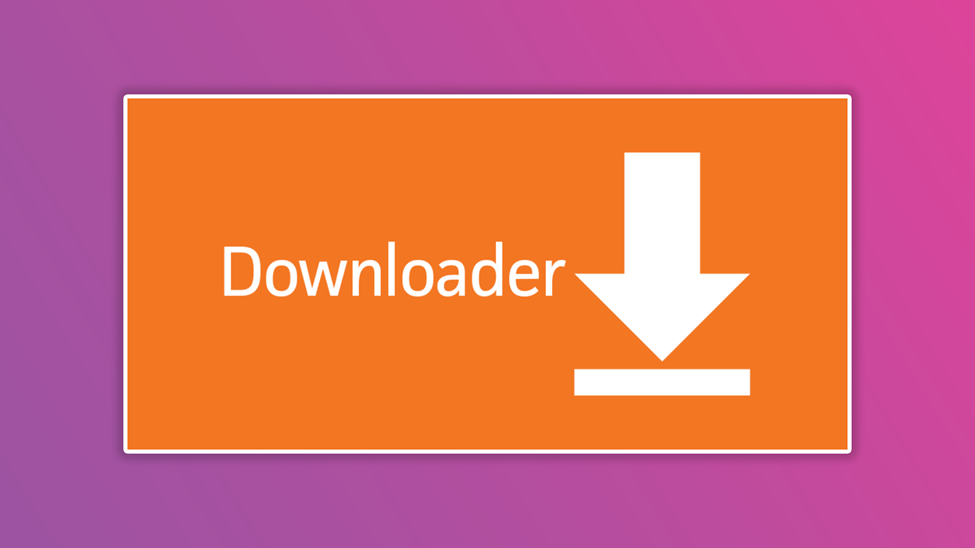 The Downloader app is one of the simplest ways to install Android apps on Firestick.
The Downloader app is one of the simplest ways to install Android apps on Firestick.
- Go to Find>Search>Type Downloader app.
- Click the app to begin the download.
- Launch the Downloader app, type the link to the app you wish to download.
- You may use the browse option to get the file directly from the APK page.
- Select the APK and click download.
- Find your app on the Fire TV’s Apps area.
2. Android Phone
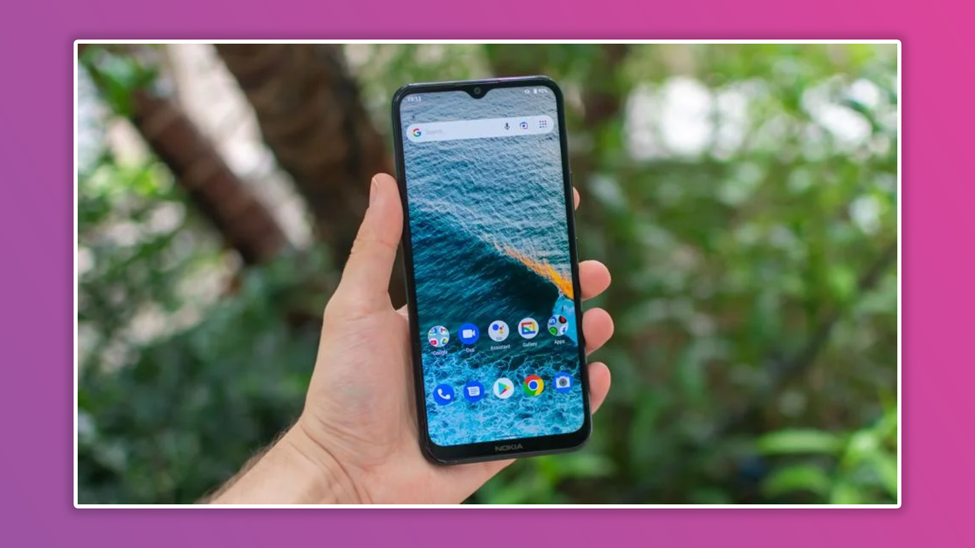 Your Android phone is another fantastic way to install Firestick apps. But first, you must download the Easy Fire Tools APK after identifying your Firestick’s IP address.
Your Android phone is another fantastic way to install Firestick apps. But first, you must download the Easy Fire Tools APK after identifying your Firestick’s IP address.
- Go to Settings
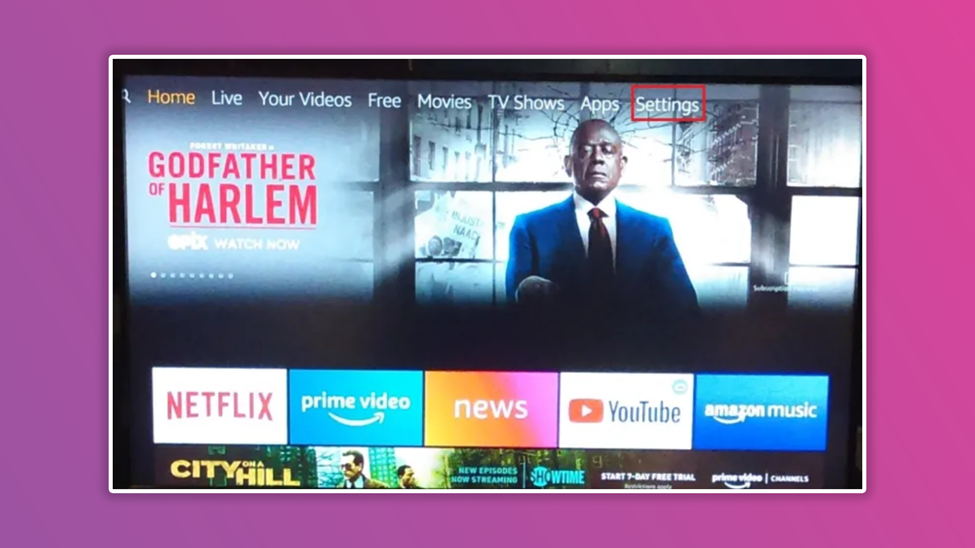
- Move to My Fire TV
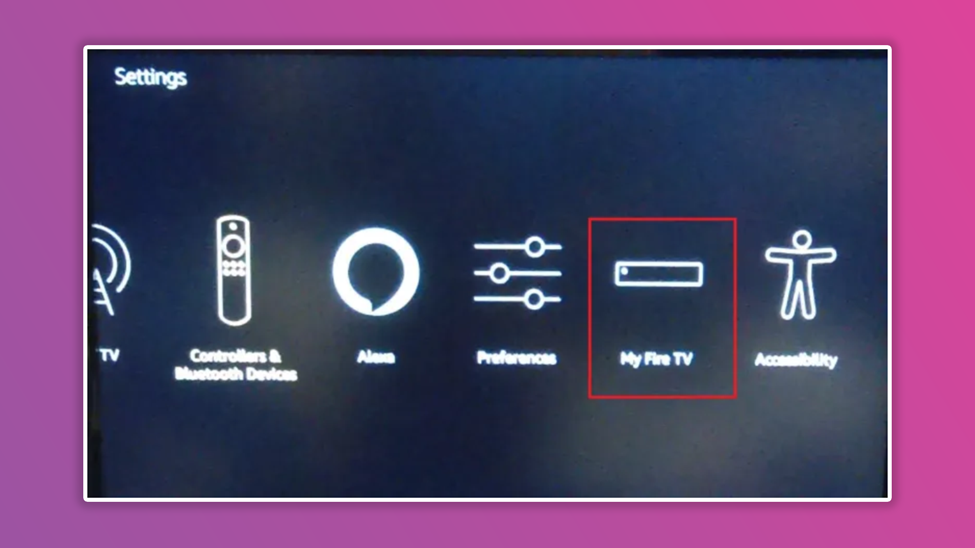
- Click About
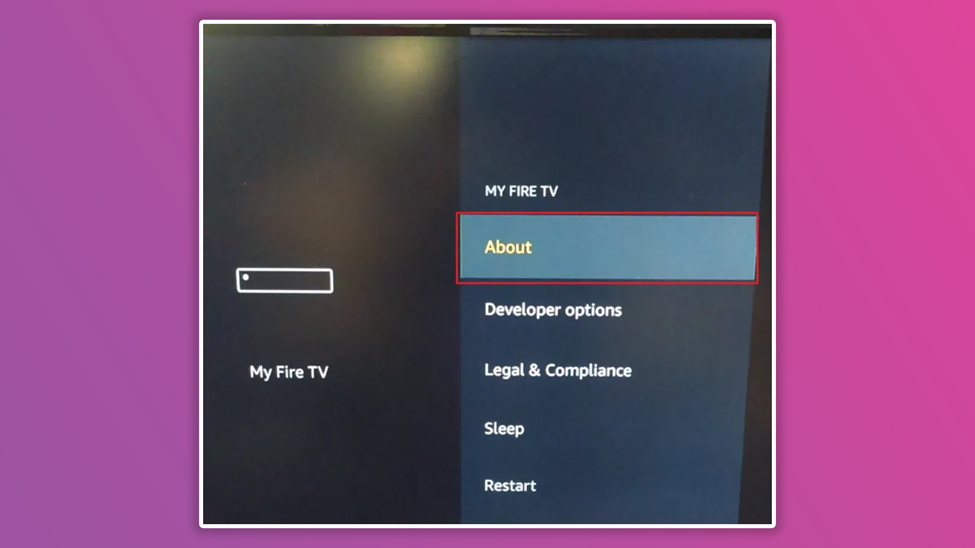
- Choose Network on your Firestick to find the device’s IP address.
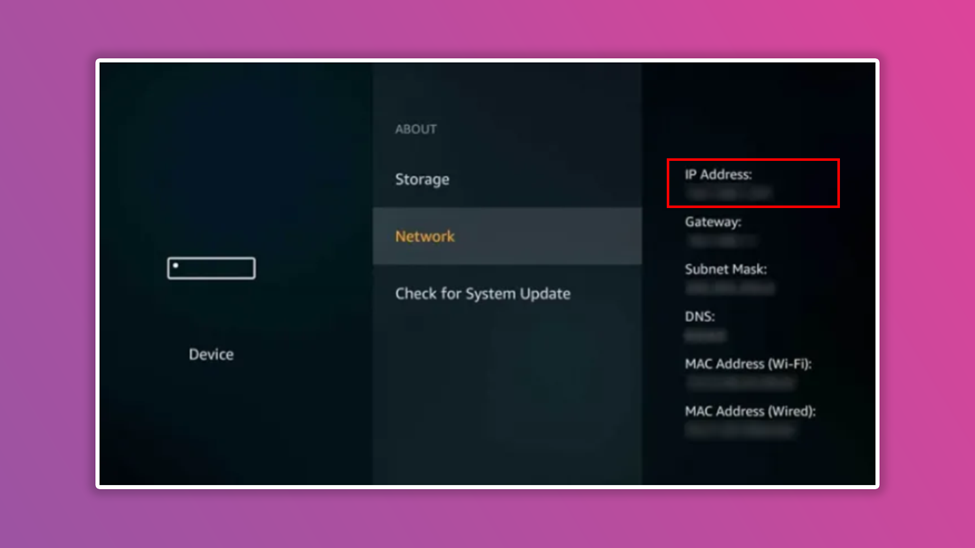
- Install the Easy-Fire Tools on your smart device.
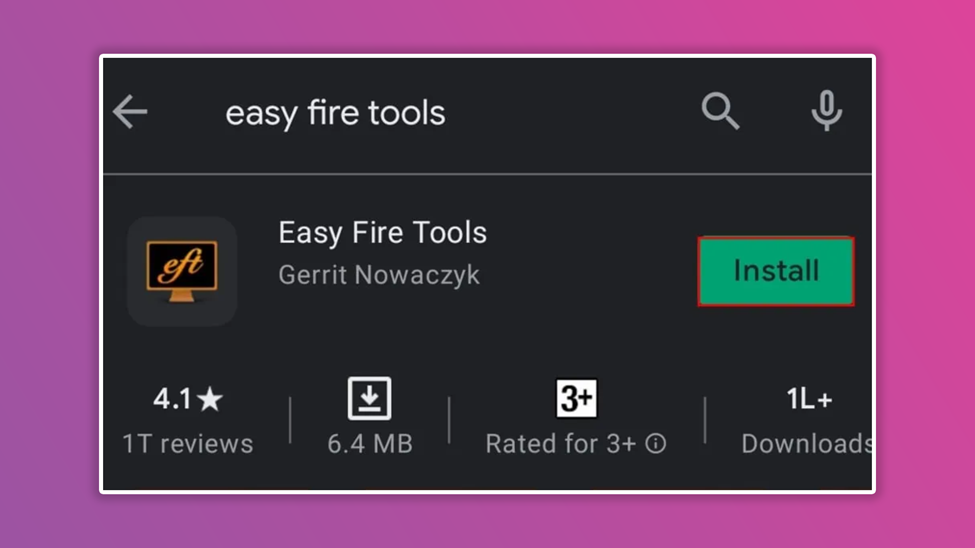
- Open the app and select Settings from the menu.
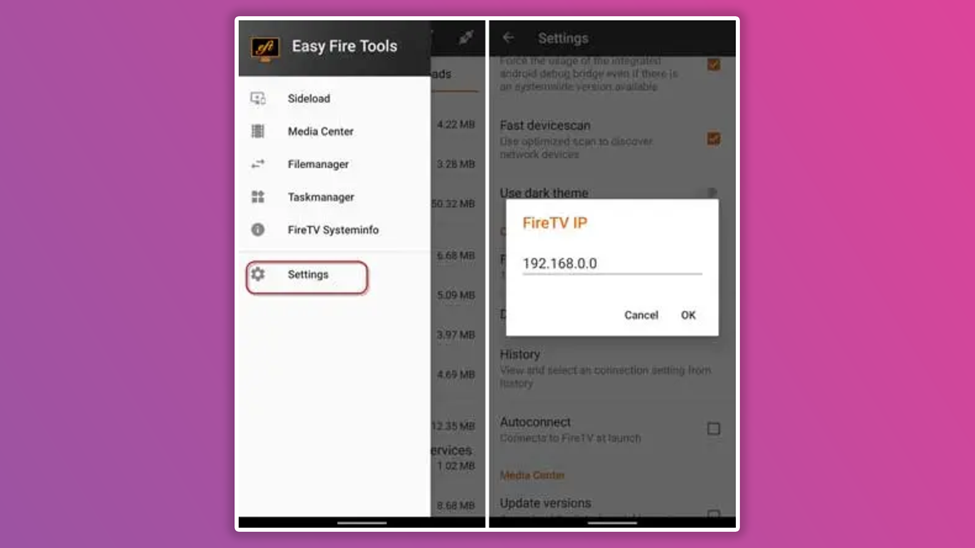
- Click the Fire TV IP option under Connection settings, type the IP address of your Firestick and then save the adjustments.
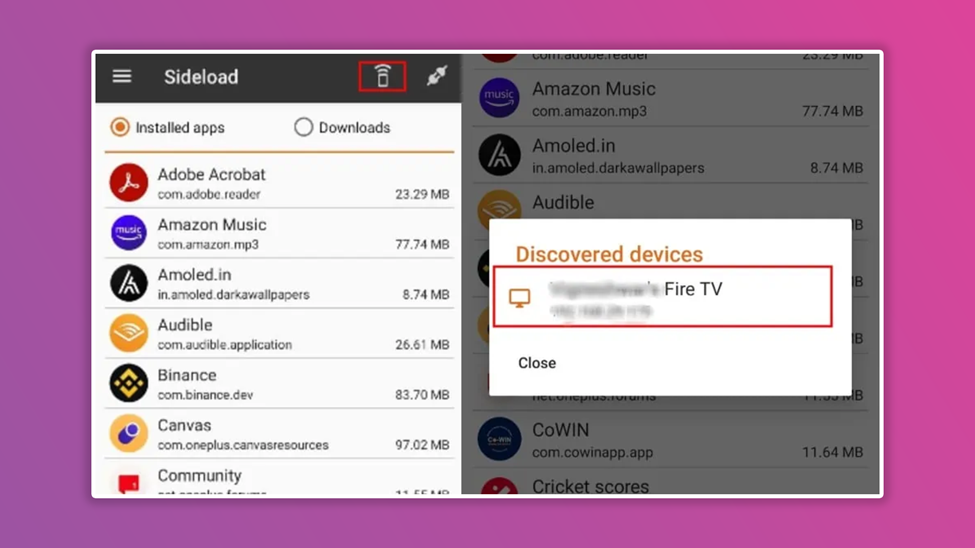
- The next step is to select your preferred app from the Installed apps area.
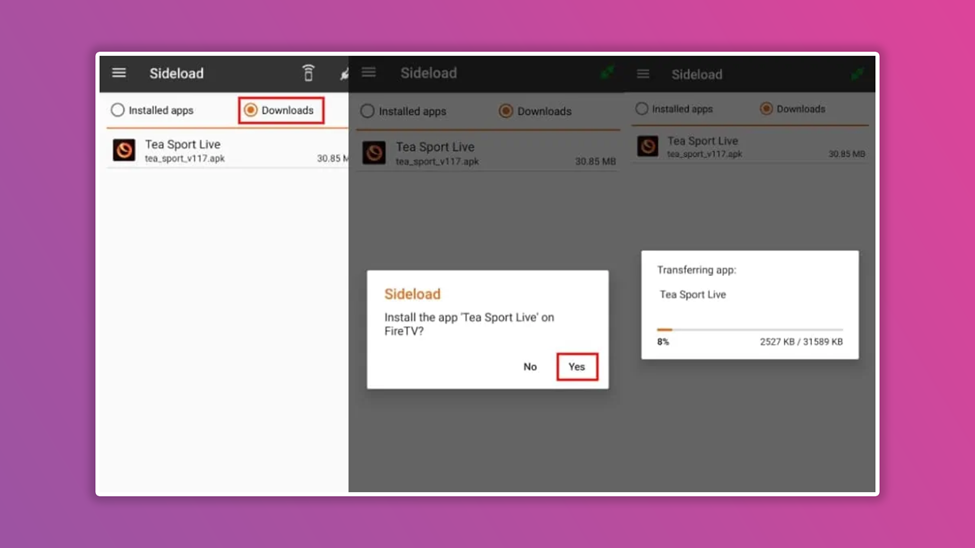
Your Firestick will receive the app via network transmission from the app.
3. ADB Sideloads
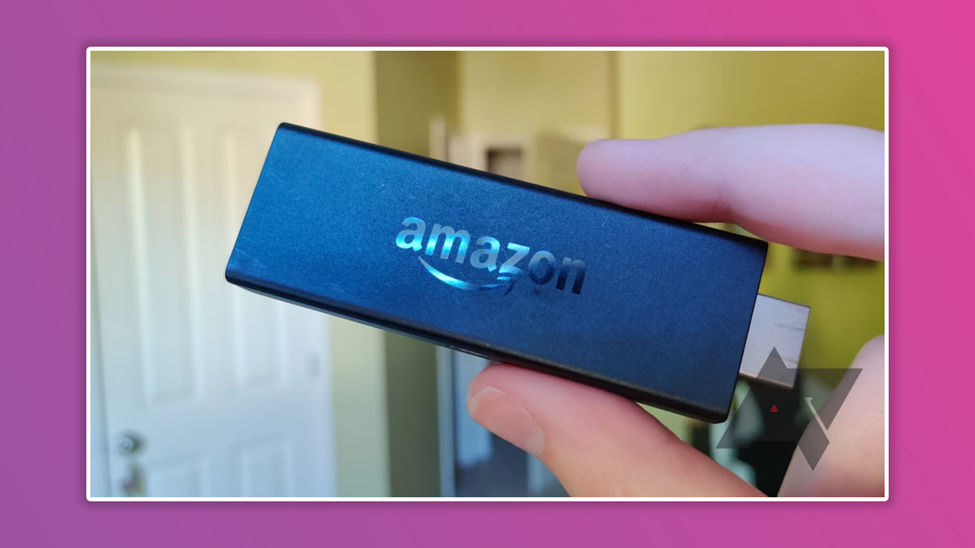 Using the ADB, you may sideload any suitable APK file onto your Amazon Firestick. On Fire TV, you can sideload apps via the Adblink application. Adblink supports Windows, Mac, and Linux. So, follow the instructions below to sideload apps onto Firestick from your computer.
Using the ADB, you may sideload any suitable APK file onto your Amazon Firestick. On Fire TV, you can sideload apps via the Adblink application. Adblink supports Windows, Mac, and Linux. So, follow the instructions below to sideload apps onto Firestick from your computer.
- Download and Install the AdbLink program on your computer.
- Open the app, then select New to make a Firestick profile.
- Enter the name and your Firestick’s IP address.S
- Select the most recent Fire TV profile. After that, click Connect.
- Download the intended app to your PC.
- Click the Install APK icon in the AdbLink app, choose the app you downloaded, and then click OK.
- Adblink will automatically install the app on your Firestick device.
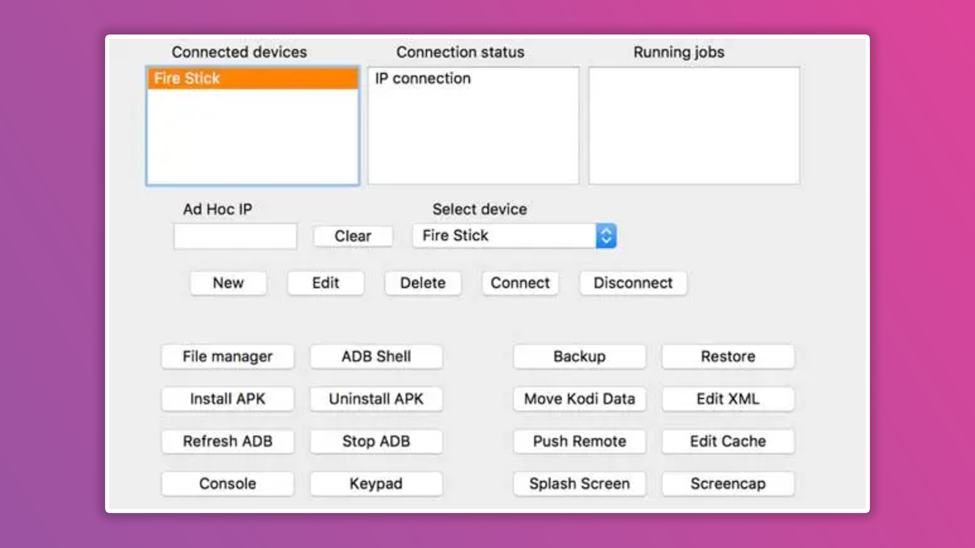
Summary
We have described the best ways to install Android APK files on Firestick. You may not be able to install some Android apps on your device because they are not entirely TV-compatible.
Frequently Asked Questions
Can I use Android apps (android TV) on the Firestick from Amazon?
Yes. It is incredibly easy. Simply go to settings → Developer → Enable install from other sources and enable ADB.
Can Android apps be run on an Amazon Fire?
Yes. Through a procedure known as sideloading, you can use Android Apps on Amazon Fire TV.
What is the meaning of the word sideloading?
Software installation on a device without an authorized app store or software distribution channel is known as sideloading. Some devices support this without modification, while others require “jailbreaking” to support sideloading.
On a Fire TV/Stick, how do I sideload an app?
The Downloader app is the best way to sideload an app or apk file into any Amazon Fire TV device. Assuming you already know how to enable ADB and Unknown Sources from Amazon, navigate to the main screen’s search bar by scrolling left, entering the phrase “downloader,” and then clicking “install.”
How can I restart an app on my Amazon Firestick, for instance, Android TV?
Here’s what to do if an app on the stick seems to be hanging and you wish to restart it. Go to settings, and apps, choose the application you wish to restart, press force stop to erase it from memory, and then run it.
If restarting the application doesn’t work, uninstall and download it again. You can also restart Amazon Stick by unplugging it for 20 seconds, then plugging it back in.