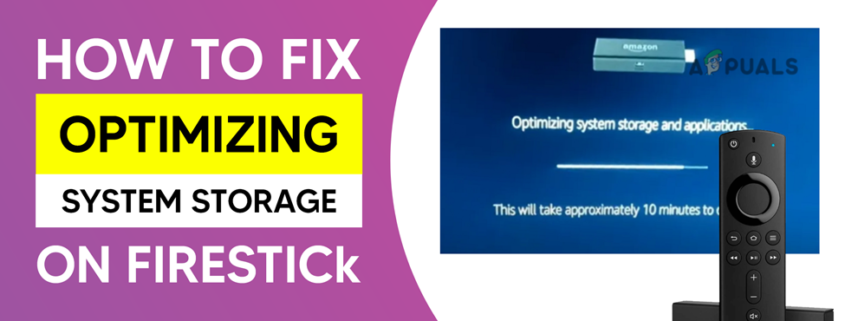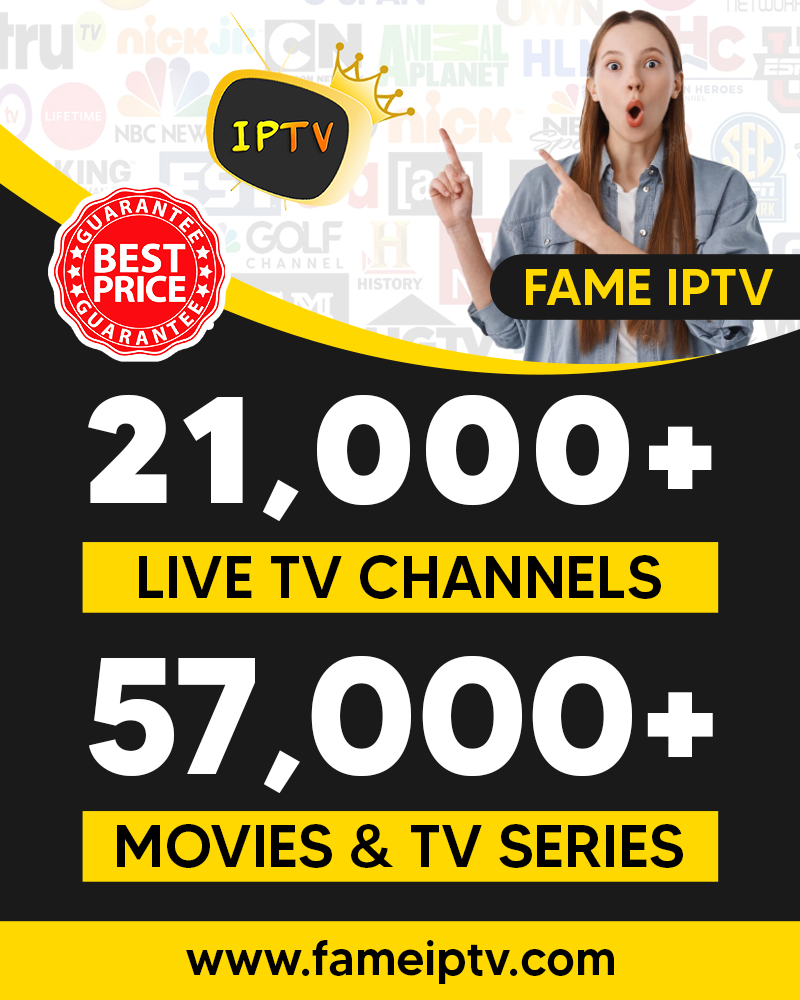How to Fix Optimizing System Storage on Firestick
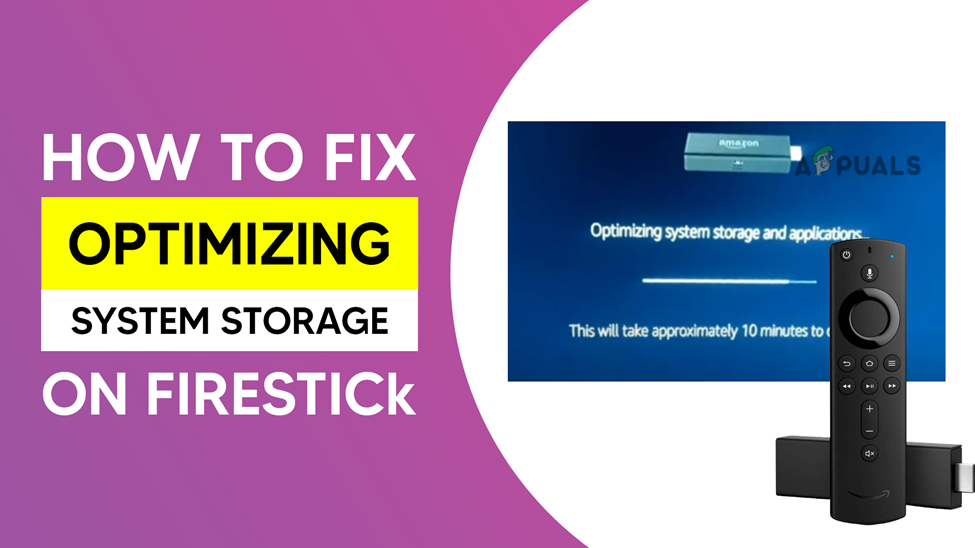
The Amazon Firestick is a unique device that you can use for entertainment. It gives you access to a variety of top-notch media content. Luckily, you no longer have to pay vast amounts for cable TV. Like any other technology available today, there can be errors with your streaming device. It becomes frustrating when you start experiencing errors when using your Firestick. One of the possible errors which can last for days if you don’t fix it is the Optimizing System Storage.
A message and a progress bar will appear on your screen that the Optimizing System Storage will take approximately 10 minutes to complete. Unfortunately, the message takes more than 10 minutes as it keeps on repeating over and over again.
We understand how frustrating the error message can be. But do not worry, as we are here to help you fix it and start enjoying yourself again.
Nevertheless, it will be better if we first identify the possible causes of the Optimizing system and storage error on Firestick before highlighting their solutions.
Why Do Optimizing System and Storage Error Messages Appear on My Firestick?
The following are the possible reasons you experience an optimizing system and storage error message.
Using a third-party USB Cable and Power Adapter
 Using a USB cable or power adapter which did not come with the FireStick can cause the display of an error message. You will also see the error message if the USB cable or adaptor is old or damaged.
Using a USB cable or power adapter which did not come with the FireStick can cause the display of an error message. You will also see the error message if the USB cable or adaptor is old or damaged.
Faulty TV Pot
 A damaged TV pot will fail to match the HDCP requirements of Amazon, and this will cause an error message.
A damaged TV pot will fail to match the HDCP requirements of Amazon, and this will cause an error message.
Source of Power
 The power source connected to your FireStick can be the reason for the error message. Your FireStick power adapter should have a separate power source. Don’t share your power strip with other devices.
The power source connected to your FireStick can be the reason for the error message. Your FireStick power adapter should have a separate power source. Don’t share your power strip with other devices.
What to Do When Optimizing System Storage Error Message Appears
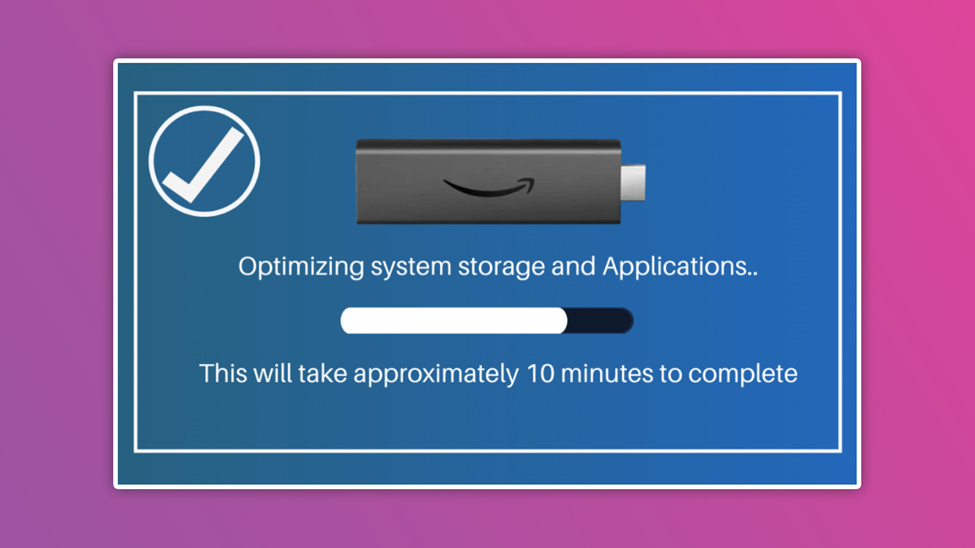 After we have identified what causes the error, it’s time to look at the solution. The following are ways you can fix the optimizing system storage error on FireStick.
After we have identified what causes the error, it’s time to look at the solution. The following are ways you can fix the optimizing system storage error on FireStick.
Solution 1: Unplug FireStick
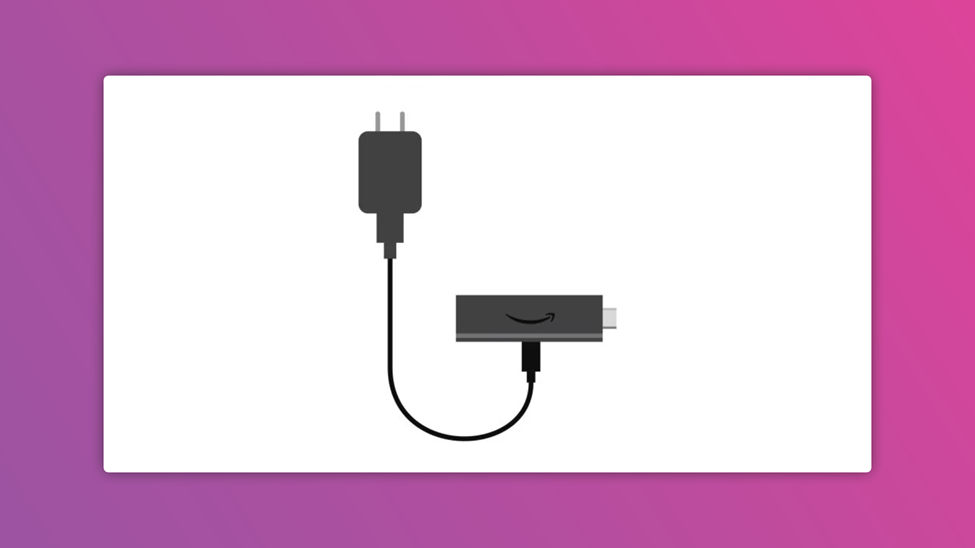 Unplugging your FireStick from the HDMI port and removing the USB cable will also help refresh your FireStick software. This will remove any software glitches and, in turn, solve the problem.
Unplugging your FireStick from the HDMI port and removing the USB cable will also help refresh your FireStick software. This will remove any software glitches and, in turn, solve the problem.
After disconnecting the FireStick, wait about five minutes or more before you plug it back. Then watch whether the error message will display again. You can try the next step below if the problem persists.
Solution 2: Use a Different HDMI Port
 A faulty TV HDMI port can cause an error message to appear. If so, unplug the FireStick from the HDMI port and plug it back. Besides, you can switch to a second HDMI port on your TV if it has more than one.
A faulty TV HDMI port can cause an error message to appear. If so, unplug the FireStick from the HDMI port and plug it back. Besides, you can switch to a second HDMI port on your TV if it has more than one.
Solution 3: Use a Different USB Cable
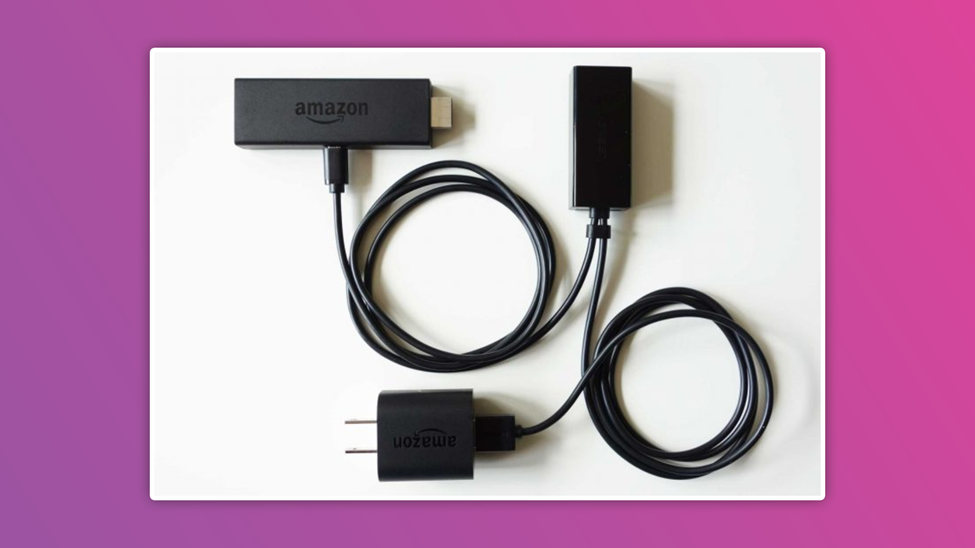 Once the power supply to your FireStick is below the rating, the optimizing power and storage error message will appear. A faulty cable is often the cause of the shortage in power supply. Try a different USB cable if you cannot access your original power accessory.
Once the power supply to your FireStick is below the rating, the optimizing power and storage error message will appear. A faulty cable is often the cause of the shortage in power supply. Try a different USB cable if you cannot access your original power accessory.
This option might not be ideal for your device, so it should come as your last resort.
However, when using a different adaptor, ensure it has a minimum output of 1 Amp.
Moreover, connecting your USB cable to your TV USB port will not power the FireStick because only 500mA will be provided, which is not enough.
If the different USB cable fails to work, we suggest you take the next step.
Solution 4: Use the Original Power Adaptor and USB cable

Using the original accessories that come with your device is excellent. A message is always written on the plastic wrapper of your Amazon FireStick saying, “For best performance, use the manufacturer’s recommeneded power adapter and USB cable.” This implies that a third-party accessory may not work like the original.
An original Firestick power adaptor comes with an output of 1 Amp. The optimizing system and storage error message will appear if you use a third-party adaptor that doesn’t produce the necessary power to your FireStick.
To worsen the whole situation, if the third-party power adaptor supplies the wrong power, it will damage your FireStick.
Ensure you get the replacement power accessory from reputable online stores like Amazon.
Solution 5. Do Not Plug FireStick into a Power Strip
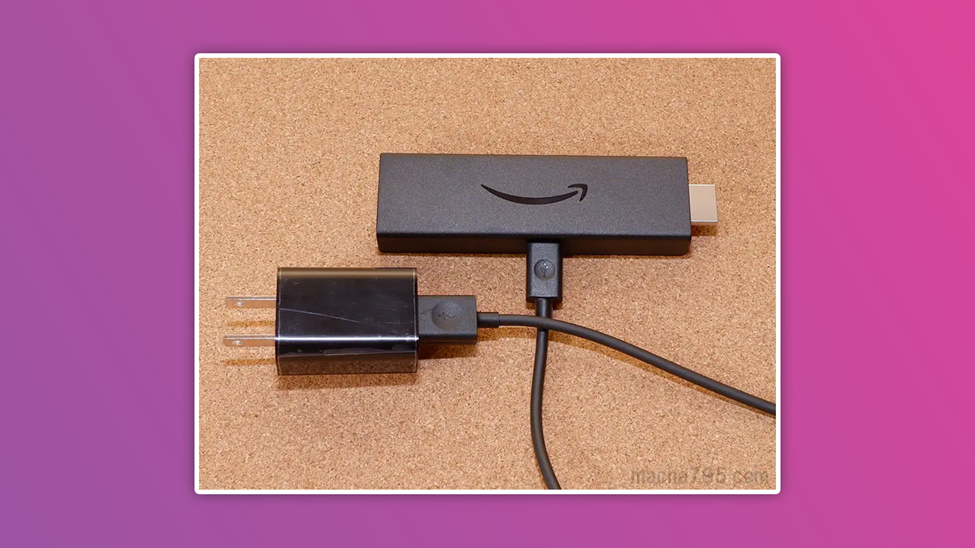
Do you still encounter the same optimizing system and error message after getting the original power accessories? If so, try and check how you plugged your FireStick adaptor.
An optimizing system and storage message pops if your device is plugged into an extension cord with many other devices. That’s because these devices may consume a significant amount of the power required for your Firestick to run.
Solution 6: Don’t Use HDMI Switch with a FireStick

We know the importance of using the HDMI switch. But it may not be compatible with the Amazon FireStick. That’s because your Firestick takes more voltage than other devices.
You’ll likely see the optimizing system and storage message if you use an HDMI switch. So, remove the HDMI switch and connect your Firestick to the TV.
Solution 7: Restart Your TV
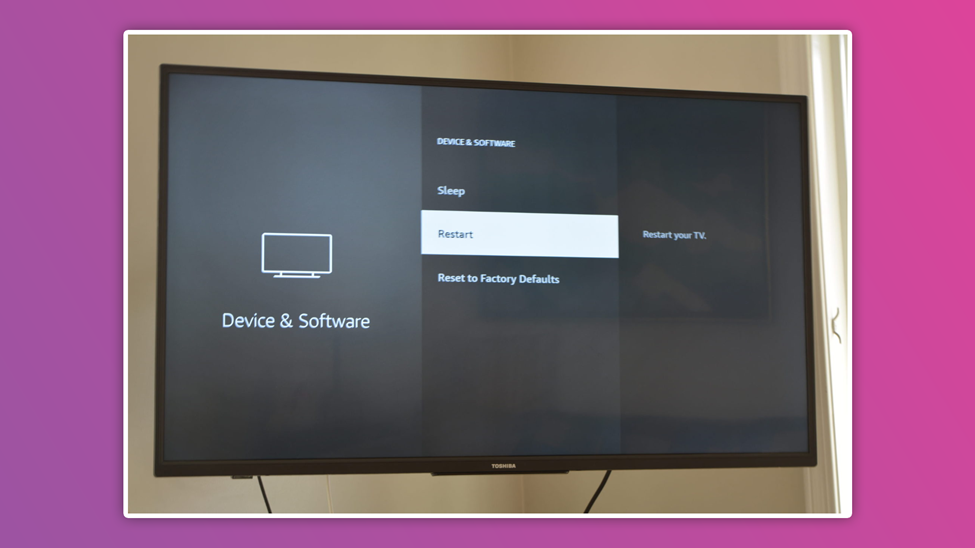
Sometimes the TV may also be why your Firestick is showing the Optimizing system and storage error message.
It is easy to correct the error message. All you need to do is to turn off the TV, unplug it from the socket, and restart it after a few minutes.
We hope the FireStick will return to its perfect state after a restart.
Solution 8: Try Another TV

The FireStick may display the optimizing system and storage error message if the television is incompatible with the FireslStick latest firmware update. Trying the FireStick on another TV (preferably a newer version) may help resolve the problem in situations like this.
Solution 9: Reset the Amazon FireStick

If the solutions above didn’t work out, a factory reset might be the solution. This turns out perfectly if your FireStick has corrupt firmware.
To reset your FireStick, press and hold the back and navigation keys together for about 10 – 15 seconds. A reset notification will appear on the screen. After that, click on the reset and wait for the process to complete.
A reset restores your device to its default setting, enabling you to check the effectiveness of the solutions above.
Solution 10: Contact Amazon Support
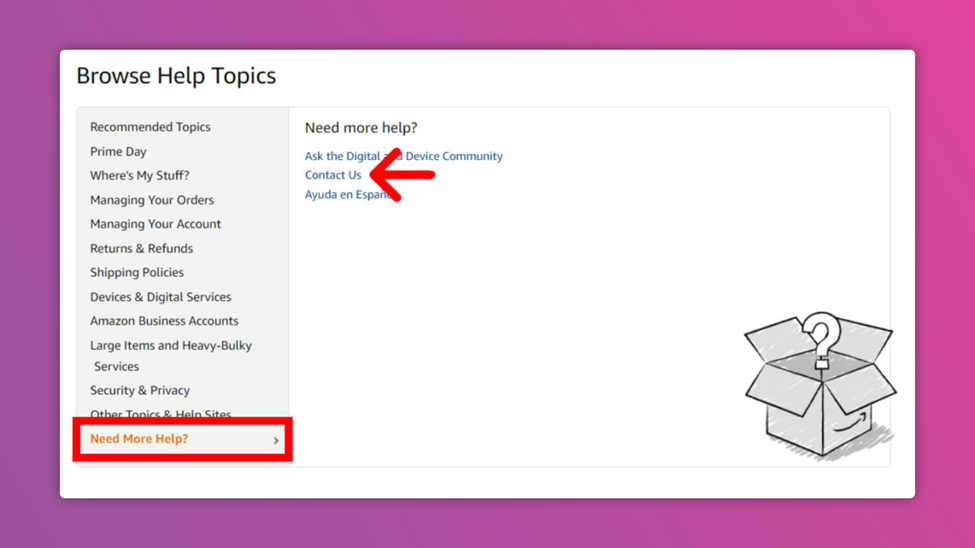
The above solutions are capable of solving the problem. However, if the error message persists, it may be due to a hardware failure. We advise that you contact Amazon Customer Support if the product is still under warranty. With that, they can replace or repair your FireStick device.
Conclusion
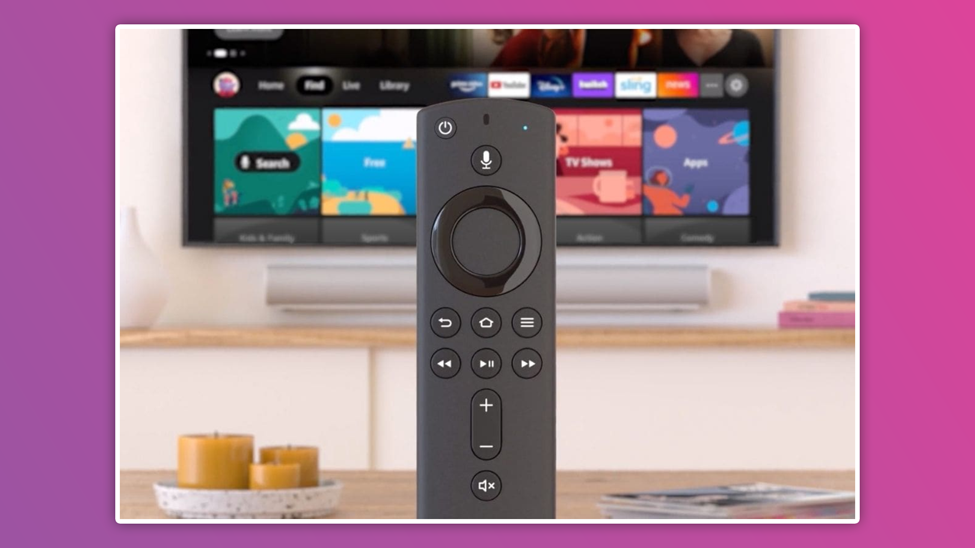
You can fix the optimizing system and storage error message with the above tips. After finding out the cause of the problem, follow the procedures outlined here to fix it.
We hope you found these methods helpful in getting rid of the present and other subsequent errors of this type. Please use the comment box if you need our help or have suggestions.