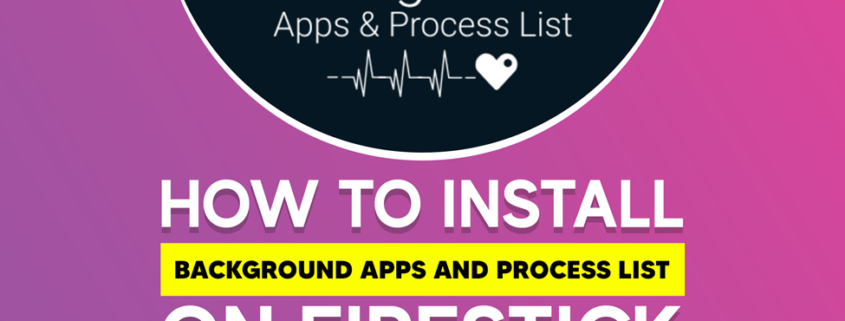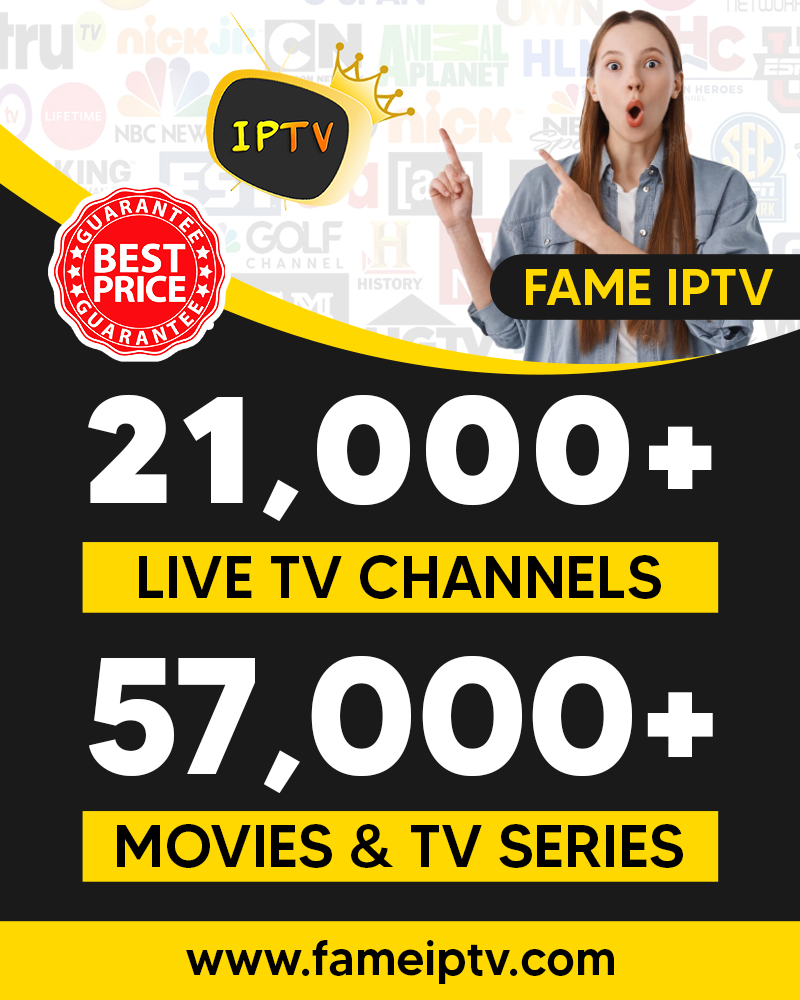Background Apps and Process List Installation Guide
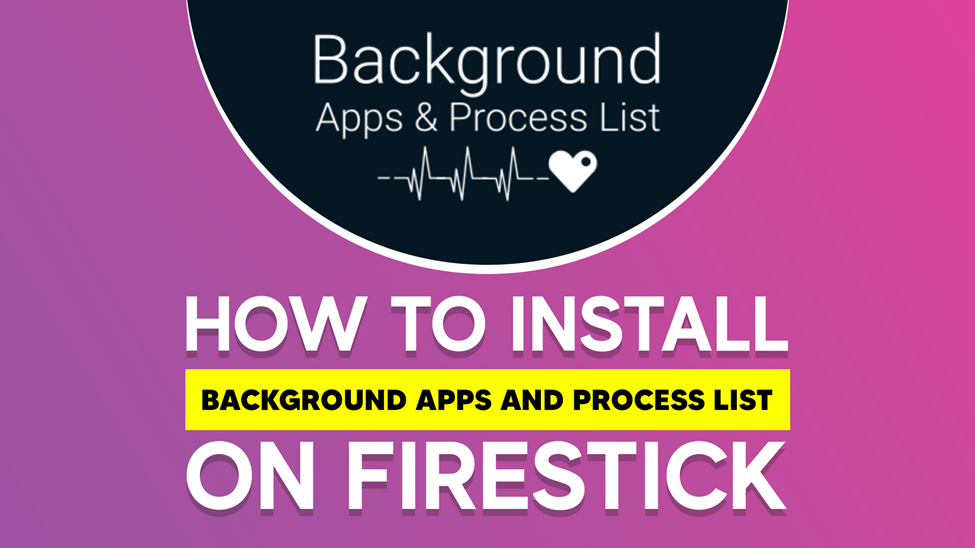
Do you have problems with your FireStick performance or fails to load? You you should consider installing Background Apps and Process List Applications.
The most recent FireStick devices come with little storage space of roughly 8 Gigs and a processor speed of 1.3 GHz. Even at that, the FireStick cannot close an existing app on its own, which makes the device slow. With that in mind, users must be mindful of what they install on FireStick. That means you should leave out and not download apps that you might not necessarily use.
This article will benefit you if your device is underperforming and you don’t know what to do. If you are planning on getting yourself a FireStick device, stay around. Again, this article is for you if you have a FireStick already and are still installing it.
Today, you will learn about Background Apps and Process List Applications and their benefits to your FireStick experience. You will also be taken through the steps to install it on your FireStick.
What Is Background App and Process List Application?
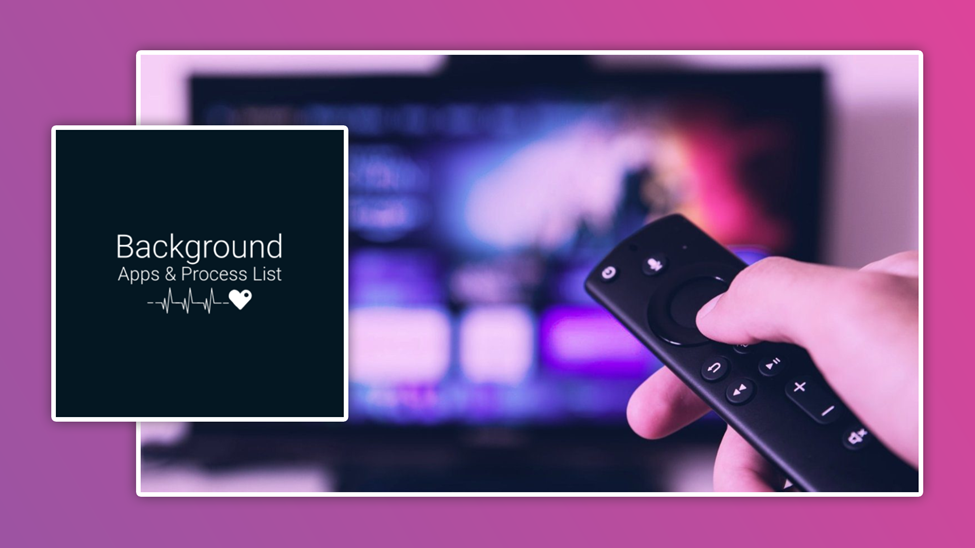 Do you want to know what background apps and process list app is? This service application functions as a hotkey (shortcut) to gain access to the Apps settings on your FireStick device. The Background Apps and Process List App serve several purposes on the device, enabling you to:
Do you want to know what background apps and process list app is? This service application functions as a hotkey (shortcut) to gain access to the Apps settings on your FireStick device. The Background Apps and Process List App serve several purposes on the device, enabling you to:
- Uninstall App
- Force close/stop Apps
- Clear cache of Apps already installed on FireStick without erasing stored data
- Close Apps running in the background which can sometimes cause buffering
- Test the upload/Download speed of your device
- Give helpful information regarding your network.
Why Install and Use Background Apps and Process List Application on FireStick?
Some applications will run in the background whether your device is in use or not. These background applications can work against you and your FireStick device by slowing down. Hence, your FireStick device gets heated up while taking up device memory.
To avoid these shortcomings on your device, you need to install the free Process List Application on your FireStick. It will help you close those background applications and let it optimize your FireStick experience.
You do not have to go through the hassle of individually closing each unnecessary background App that runs on your device, as you can clean multiple background Apps with a few clicks.
How to Install Background Apps and Process List on FireStick
The App installation process is not as complicated as you might have thought. It is pretty simple and direct.
You can use the under-listed steps to the Process List App on your Amazon FireStick device.
Step 1
Locate the Amazon Apps Store on your device and click on it to open it.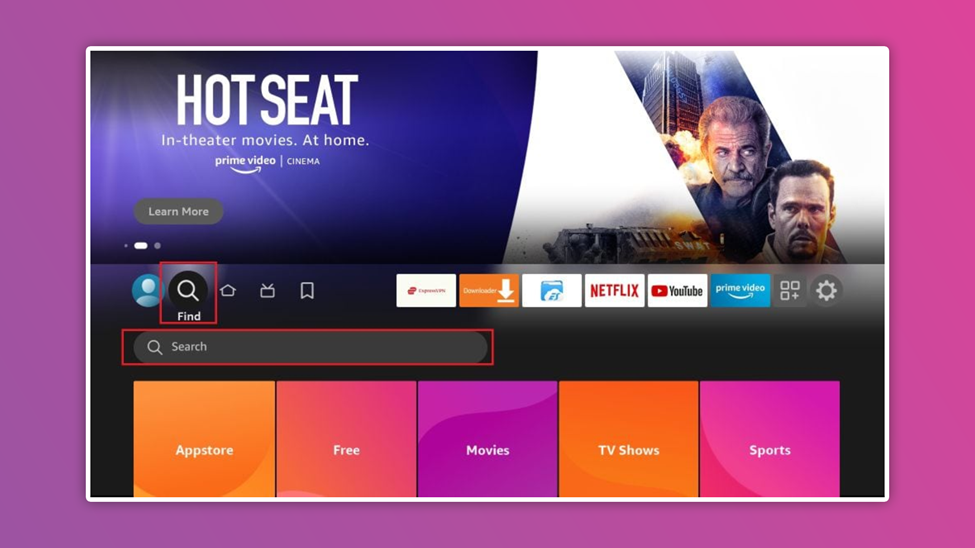
Step 2
In the search panel, type in Background Apps and Process List App. You can also use the voice search option by long pressing the voice search option and then saying Background Apps and process list.
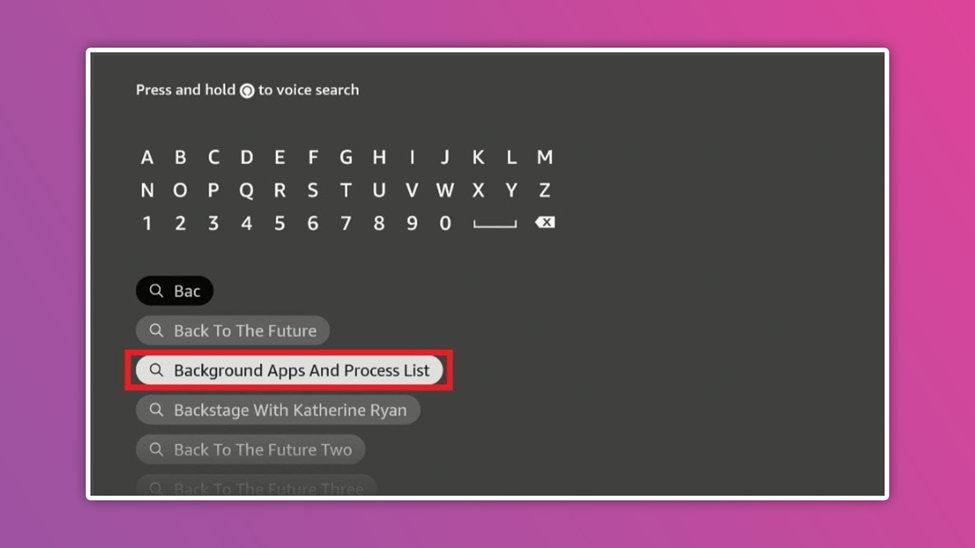
Step 3
When the options appear under the app’s dropdown, click on the Background Apps and Process List option that suits the FireStick of your choice.
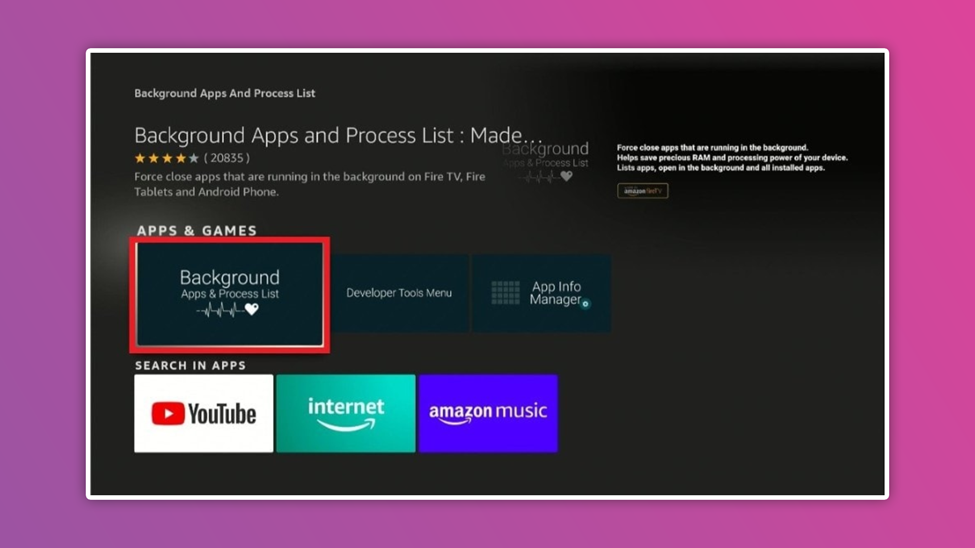 Step 4
Step 4
Click on Download, and the app will start installing.
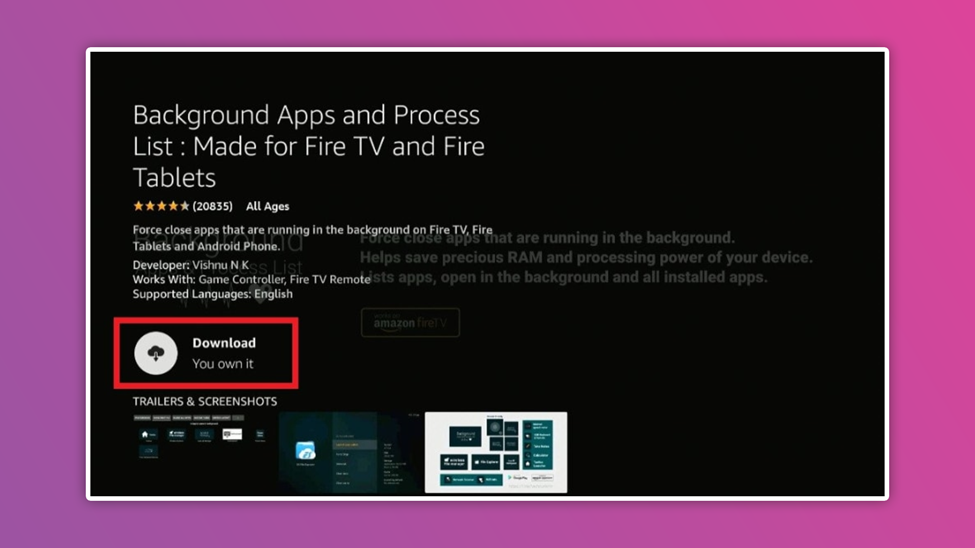 Step 5
Step 5
Then click on the option that says Open.
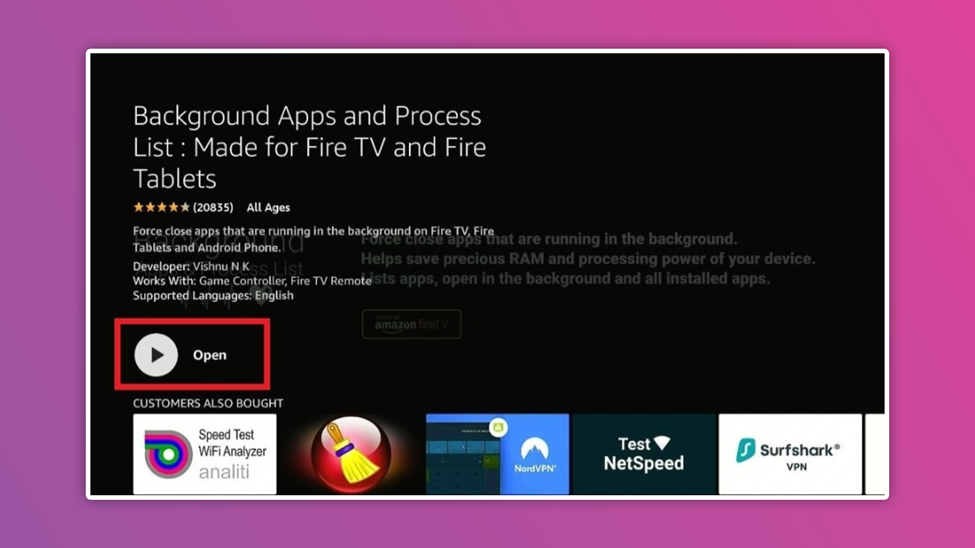 Step 6
Step 6
The dialogue box is a welcome page that gives a brief app overview. It shows a privacy policy link and tells the version of your Process List App.
Step 7
Click Got it.
Hurray! your App is fully installed and operable on your FireStick device. It is that simple!
Now you have your application correctly installed on your FireStick, the next question that comes to your mind will probably be how to launch or navigate the Apps on your FireStick. That is just what I am about to show you right here.
Using the Background Apps and Process List on FireStick
A menu with different options will pop up when you click on the Background Apps and Process List App icon on your screen. Items on the menu include Close multiple, system/user, close all Apps, and switch layout and preferences. Another menu comes up when you choose an option that matches what you want to do.
You see options like
- Clear data
- Uninstall
- Force Stop
- Clear cache
- Launch Application
Click on the option of your choice, and that will be all.
How to Close More than One Application at Once
If you want to close multiple applications that run in the background, you first select the Applications. Then select Close selected Apps. After that, tap the Force Stop option.
Note that all the apps will not automatically close when you select and click on the Close Selected Apps option. What happens is that each of the chosen apps are highlighted one after another. So, tap Force Stop and press OK as each appears on your screen.
When the next app comes up, repeat what you did for the first one until you can stop all selected apps. It’s that simple.
Closing Note
 The benefits of installing the Background Apps and Processing List Application on your FireStick device cannot be overemphasized. If you want to avoid the stress of streaming on a slow FireStick device, experiencing buffering, or filling up your device RAM too fast, then you need this application for optimal operation. Install the Background Apps and Process List Application for FireStick and enjoy a seamless streaming experience.
The benefits of installing the Background Apps and Processing List Application on your FireStick device cannot be overemphasized. If you want to avoid the stress of streaming on a slow FireStick device, experiencing buffering, or filling up your device RAM too fast, then you need this application for optimal operation. Install the Background Apps and Process List Application for FireStick and enjoy a seamless streaming experience.
You should also expect to see advertisements when using the Background Apps and Process List Application because it is a free app and the promoters make a profit airing these commercials.
Please let me know how helpful reading this article was to you. I’ll be waiting in the review section.